🧚✨ Picsi.Ai - Powered by InsightFace User Guide!✨🧚 ¶
This guide contains everything you need to know to get started with Picsi.Ai - Powered by InsightFace. Ready to explore the world of advanced face-swapping and image generation with the magic of Picsi.Ai? You’re in the right place! 📸 Dive into our comprehensive guide to learn about inviting the bot, setting up your photos, executing face swaps, unlocking advanced features, and troubleshooting for the best results.
If you have questions, visit our Picsi Support Channel on Discord for community help and advice. Let’s get swapping!
Table of Contents ¶
-
- 🤖 Step 1: Inviting the Bot to Your Server
- 📷 Step 2: Registering Your Source Face Photo
- 🔄 Step 3: Face Swapping
- 🌐💻 The Picsi.Ai Standalone Web App – Seamless Face Swapping in Your Browser
- 🧩 The Picsi.Ai Chrome Extension – Right-Click Face Swapping on Any Webpage
- 🖥️🎨 The Picsi.Ai Photoshop Plugin – Seamless Face Swapping Directly in Photoshop
- 🔄📦 Batch Processing - Streamline Multiple Image Processing with Ease
- ⚙️ Picsi.Ai – Essential Commands and Tips
- 🌟 Optimizer and Enhanced Interface Features
- 💳 Understanding the Credit System and Usage
-
🌈 Advanced Face Swapping Features Available to All Users (Free/Paid)
- 🖼️ Advanced Composite Face Swapping: Blend Multiple Faces
- 🛠️ Fix Chin/Jawline with --ch
- 👄 Retain Target Mouth with -m
- 👁️ Keep Eyes Shut with --shut
- 💇♂️ Fix Hairline with --hl
- 👂 Fix Ears with --ears
- 📏 Shapify: Advanced Face Shape Matching for Precise Swapping Between Mismatched Face Shapes
- 🧚🏼♀️ Project Dax (Beta) - The Next-Gen Face Swap Model with Enhanced Realism
- 🔧 Fine-Tune Your Face Swaps with the Similarity Transfer Intensity Setting (-i)
- 🚫 No Restoration Option - Preserve Original Image Quality with --nor
-
💸 Exclusive Advanced Features for Paid Subscribers
- 👨👨👧👦 Swapping or Skipping Multiple Faces in One Image (Up to 4 Faces Recognized)
- 😍 Face Texturizer Mode & Sharpen Options with -f and -s
- 😡 Expressionify: Expression Matching with -e
- 🧓 Oldify: Glimpse into the Future with -o or --oldify
- 🧒 Youngify: A Glimpse of Innocence with -y
- 👨🏽🎨 ARTIFY - Transform Your Vision into Diverse Artistic Realities
- 😲 XTREME - Elevate Your Portraits with Unmatched Detail and Creativity
- 🎯 /Headshot Creator - Unleash Your Creativity with AI-Generated Artistry
- 📽️ Elevate Your Video Face Swapping Experience with Picsi.Ai - Exclusively for Ultra, Pro, and Basic Members
- 🖥️ Picsi.Ai Stand-Alone Video Face Swapper Web Tool User Guide
- 🎞️ Elevate Your GIF Experience with Picsi.Ai - Now for Ultra, Pro, and Basic Members
Getting Started and Basics ¶
Step 1: Inviting the Bot to Your Server ¶
To embark on your face-swapping adventure, the first step is inviting the Picsi.Ai bot to your Discord server:
- Setting Up: Create your own Discord server if you haven't already.
- Bot Invitation: Use this invitation link to invite the "InsightFaceSwap" bot to your server.
- Server Selection: Choose the appropriate server from the dropdown menu in the invite process.
- Authorization: Click "Authorize" to successfully add the bot to your server.
- Permissions: Ensure all default permissions are set to allow the bot to function optimally.
To view a video tutorial on how to do this, please click here.
Images (Left to Right):
Step 2: Registering Your Source Face Photo ¶
Your face-swapping journey begins with registering a source face photo:
-
Photo Preparation: Capture a high-quality, front-facing photo without glasses, bangs, or filters. Ensure it's well-lit, with your chin slightly elevated, and avoid side or angled from below or above shots for accuracy.
-
Registering the Photo: Utilize the
/saveidcommand followed by a unique identifier for your photo:/saveid mysaveface [Attach source face picture]Attach the chosen photo when sending this command.
mysavefaceshould be a distinctive name, limited to letters/numbers up to 10 characters. The bot will confirm the successful registration. -
Photo Registration Limits:
- Free Members: Can register up to 20 source face photos.
- Paid Members (Basic, Pro, or Ultra): Have the capacity to register up to 60 source face photos.
To view a video tutorial on how to do this, please click here.
Step 3: Face Swapping ¶
-
Selecting a Target Image: Generate a picture with MidJourney or manually upload any image featuring a human-like face to your private Discord server channel. Use Discord's '+' to upload your target image.
-
Face Swapping Process:
-
INSwapper Method: For simplicity, right-click the image and select Apps ▶ INSwapper. This will swap your selected source face onto the target image.
-
Command Method: Alternatively, attach a target image and use
/swapidwith your registered face name:/swapid mysaveface [Attach target picture]
-
-
Credit Usage for Free Users: If you are a free user and the target image is not from MidJourney, 3 credits will be consumed per swap.
-
Receiving the Swapped Image: After submitting your request via INSwapper or the /swapid command, the bot will quickly deliver the swapped image. For free users, the bot automatically swaps the largest face in multi-face images. Paid members can control which faces are swapped and can swap up to four faces in a single image.
To view a video tutorial on how to do this, please click here.
🌐💻 The Picsi.Ai Standalone Web App – Seamless Face Swapping in Your Browser ¶
Purpose: We’re excited to announce the launch of the Picsi.Ai Web App, bringing face swapping directly to your browser. With an easy-to-use, streamlined interface, the web app opens up Picsi.Ai’s powerful features to all users, whether casual enthusiasts or experienced creators.
Key Features of the Picsi.Ai Web App: ¶
- New Platform: Access face swapping online through www.picsi.ai/FaceSwap, without needing to install or run Discord.
- Simple Login with Discord: Sign in with your Discord account for a smooth, familiar experience.
- Cross-Tier Access: The web app is available to both free and paid users, with features tailored to each subscription tier.
🆓✨ Features for Free Users ¶
- Single Face Swap Capability: Upload one source face to swap onto one target face within an image.
- Credit System: Each swap uses 3 credits, with 30 free credits provided daily.
- Enhanced Face Swap Options: Free users can access various enhancement options to customize swaps:
- Project Dax: Choose between Dax (beta) and Cyn models for different levels of realism and detail.
- Keep Eyes Shut: Ensure the swapped face has closed eyes if the target face does.
- Retain Target's Mouth: Preserve the target's mouth shape in the final swap.
- Fix Minor Chin/Jawline: Correct minor chin or jawline mismatches.
- Fix Hairline: Adjust hairline positioning for a more natural look.
- Fix Eyes: Improve eye detail and alignment.
- Similarity Intensity: Fine-tune the resemblance level with the
-i(Intensity) option. - Disable Restoration: Use
--norto skip face restoration for a rawer look.
💎🔓 Paid Subscriber Advantages ¶
- Increased Credits: Paid subscribers receive a significantly larger daily credit allowance for more face swaps.
- Multi-Face Swapping: Swap up to 4 source faces onto up to 4 target faces in a single image for more complex compositions.
- Exclusive Premium Features:
- Face Texturizer: Enhance skin texture detail in face swaps.
- Sharpen: Add definition for a sharper, more refined appearance.
- Expressionify: Retain or enhance the target face’s expression.
- Oldify: Age the swapped face to appear older.
- Youngify: Blend adult features onto a young-looking face.
🔮🔜 Features Coming Soon ¶
While the Picsi.Ai Web App brings unprecedented ease and accessibility, certain advanced features remain exclusive to our Discord bot. Stay tuned for updates as we work to bring more capabilities to the web app in the future.
Current Discord-Exclusive Features:
- Animated GIF Face Swapping
- Picsi.Ai Xtreme
- Picsi.Ai Artify
- Picsi.Ai /Headshot Creator
🌟 Why Use the Picsi.Ai Web App? ¶
- User-Friendly Interface: Avoid complex Discord commands and access a more intuitive face-swapping experience.
- Perfect for Beginners and Casual Users: Designed for easy access to face-swapping technology.
- Quick and Efficient: Seamlessly upload, swap, and download in just a few clicks.
- Cross-Device Compatibility: Use the web app on any device with a web browser.
🚀 Share the Web App! ¶
Help us spread the word about Picsi.Ai’s new web app! Share https://www.picsi.ai/FaceSwap with friends, family, and fellow creatives to grow our community. Together, we’re pushing the boundaries of creative expression in the digital world!
🧩 The Picsi.Ai Chrome Extension – Right-Click Face Swapping on Any Webpage ¶
Purpose: Introducing the Picsi.Ai Chrome Extension, a powerful tool to bring face swapping directly to your web browsing experience. This easy-to-use extension allows users to swap faces with a simple right-click on images across most web platforms, including MidJourney, Leonardo.ai, Facebook, Google Image Search and X.com (formerly Twitter).
Key Features of the Picsi.Ai Chrome Extension: ¶
- Integrated Right-Click Swapping: Swap faces directly on images from most websites with a simple context menu option, after right clicking on the image.
- Mouse-Driven Face Selection for Paid Members: Allows paid members to select which face to swap based on the mouse click position.
- Streamlined Configuration: Upload and manage your source face images through an intuitive panel in the extension configuration panel.
- Seamless Browser Integration: Works directly within your browser without needing to download or upload files separately.
- Subscription-Based Features: Tailored access and daily credit limits based on your Picsi.Ai plan.
🚀 Getting Started with the Picsi.Ai Chrome Extension ¶
Installing the Chrome Extension (Beta Version) ¶
-
Install the Extension:
- Access the Picsi.Ai Face Swapper extension from Google Chrome Web Store through this link: Picsi.Ai Chrome Extension.
-
Pin the Extension:
- Open the Chrome toolbar, click the puzzle piece icon, and pin the Picsi.Ai extension for easy access.
🖼️ Using the Picsi.Ai Chrome Extension ¶
Configuration Panel ¶
-
Open the Panel:
- Click the Picsi.Ai icon in your toolbar to open the configuration panel.
-
Log In with Discord:
- Authenticate with your Discord credentials. If you try to swap a face and you are not logged in, you’ll see this message:
"Picsi.Ai Alert: To start face swapping please login with your Discord credentials by clicking on the Picsi.Ai extension in your bookmark banner bar above."
- Authenticate with your Discord credentials. If you try to swap a face and you are not logged in, you’ll see this message:
-
Upload Source Faces:
- Use the "Click here to upload source image" button to add up to 4 source face images.
- Each image displays a:
- Selection checkbox
- Thumbnail preview
- File name
- Replace button
-
Upgrade Features:
- Free-tier users can click the Upgrade Features link in the panel to explore paid plans for enhanced functionality at https://www.picsi.ai/subscribe.
Swapping Faces on Web Pages ¶
-
Supported Platforms:
- Fully supported:
- MidJourney (requires opening the image in a new tab)
- Leonardo.ai
- Ideogram.ai
- Google Image Search
- X.com (formerly Twitter)
- Limited or unsupported:
- Instagram (images cannot be downloaded directly)
- Experiment on ANY Image (You can try to right click on any image with a face, if the Picsi.Ai extension appears in the right click context menu, feel free to try the face swap!)
- Fully supported:
-
Right-Click to Swap:
- Free Members:
- Right-click any image with a human-like face and select "Face Swap with Picsi.Ai" to swap your source face onto the largest detected face.
- Paid Members:
- Right-click on the specific face within the image by hovering over it, then select "Face Swap with Picsi.Ai". The extension will detect the click position and swap your source face onto the face nearest to your mouse click.
- Free Members:
-
Download the Result:
- Right-click the modified image and select Download to save it locally.
🌟 Example Scenarios ¶
MidJourney ¶
- Free Members: Open the generated image in a new tab, right-click, select "Face Swap with Picsi.Ai", and download the swapped image (the largest detected face will be swapped).
- Paid Members: Open the generated image in a new tab, hover your mouse pointer over the face you want to swap, right-click, select "Face Swap with Picsi.Ai", and download the swapped image. Picsi.Ai detects the mouse click location and swaps the selected face.
Leonardo.ai ¶
- Free Members: Right-click any image, select "Face Swap with Picsi.Ai", and swap the largest detected face.
- Paid Members: Right-click on the specific face within the image, select "Face Swap with Picsi.Ai", and Picsi.Ai will process the face closest to your click.
X.com (formerly Twitter) ¶
- Free Members: Right-click any image, select "Face Swap with Picsi.Ai", and Picsi.Ai swaps the largest face in the image.
- Paid Members: Right-click on the specific face, select "Face Swap with Picsi.Ai", and Picsi.Ai will swap the face nearest to your click.
🛠️ Troubleshooting Guide ¶
Common Issues and Solutions ¶
-
Face Not Swapped:
- Free Members: Ensure the image has a detectable face, and the largest face will be swapped.
- Paid Members: Ensure your click is accurately positioned over the desired face.
-
Verify Image Format:
- Supported formats include
.jpg,.png, and.webp. Ensure your image matches these criteria.
- Supported formats include
-
DOM Errors:
- Refresh the webpage and retry. Some random DOM errors may occur but can resolve with retries.
-
Source Face Issues:
- Ensure the uploaded source face is well-lit, front-facing, and clear.
-
Platform-Specific Notes:
- MidJourney requires opening images in a new tab for swapping.
- Instagram is not supported for direct face swapping due to Instagram on the web preventing images from being right clicked.
⚙️ Important Notes ¶
-
Face Selection for Paid Members: Paid members can now choose which face to swap by right-clicking on specific areas of the image. Free members are limited to swapping the largest detected face.
-
Single Face Limit:
- The extension supports swapping only one face per operation.
-
Ethical Usage:
- Follow Picsi.Ai’s Terms of Use to ensure ethical and responsible use.
Enhance your creativity with Picsi.Ai Chrome Extension – making face swapping effortless and accessible directly from your browser. Try it today!
Images (Left to Right):
🖥️🎨 The Picsi.Ai Photoshop Plugin – Seamless Face Swapping Directly in Photoshop ¶
Purpose: We’re thrilled to introduce the Picsi.Ai Photoshop Plugin, designed to bring Picsi.Ai’s advanced face-swapping technology directly into Adobe Photoshop. This easy-to-install plugin allows professional creators to swap faces with precision and ease, right within their Photoshop projects.
Key Features of the Picsi.Ai Photoshop Plugin: ¶
- Integrated Face Swapping: Swap faces directly in your Photoshop workflow without the need to switch between different tools.
- Layer-Based Results: Every swap generates a new editable layer, allowing for non-destructive edits and additional customization.
- Streamlined User Interface: The plugin provides a clean and intuitive panel for quick access to all essential functions.
- Subscription-Based Access: The plugin is available exclusively to paid Picsi.Ai subscribers across all tiers (Basic, Pro, and Ultra).
🚀 Getting Started with the Picsi.Ai Photoshop Plugin ¶
Installing the Plugin ¶
-
Download the Plugin (v0.0.1):
Download the UXP plugin file (v0.0.1) directly from this link: https://www.picsi.ai/downloads/picsi_photoshop_v0.0.1.ccx -
Install via Adobe Creative Cloud:
Double-click the.ccxfile. This will launch Adobe’s Creative Cloud Extensions Manager and start the installation process.
🖼️ Using the Picsi.Ai Photoshop Plugin ¶
-
Log In with Your Discord Account:
After installation, ensure you are logged into the plugin using your Discord credentials linked to an active Picsi.Ai subscription. -
Upload a Source Face:
Click “Upload Source Face” and select the image you want to use as the face swap source. -
Select the Target Area on an Image:
Open an image in Photoshop and use the default rectangular selection box tool to define the target area where you want the face swap to be applied. Other selection tools are not supported. -
Apply the Face Swap:
Once the target area is selected, click the “Swap!” button in the plugin. The result will be generated on a new layer, making further edits easy and non-destructive.
🌟 Example Scenarios ¶
Portrait Editing ¶
Enhance or modify portraits by seamlessly swapping faces, ensuring professional-grade results with the flexibility of layer-based editing.
Artistic Composites ¶
Blend different faces to create surreal or creative artwork directly within Photoshop, making it easier to experiment with artistic concepts.
🛠️ Troubleshooting Guide ¶
Common Issues and Solutions ¶
-
Plugin Not Functioning After Installation:
Ensure that your version of Photoshop is 2022 or later, and that the plugin was correctly installed via the Creative Cloud Extensions Manager. -
Log-In Issues:
Double-check that your Discord account is linked to an active Picsi.Ai subscription.
Confirm your subscription plan by using the/listidcommand in your personal Discord server where the InsightFaceSwap bot is located. -
Face Swap Not Applied:
Make sure you’ve correctly selected the target area on the image using Photoshop’s rectangular selection box before clicking “Swap!”.
⚙️ Important Notes ¶
- Subscription Requirement: The Picsi.Ai Photoshop Plugin is available exclusively to paid users across all subscription tiers (Basic, Pro, and Ultra). Ensure your subscription is active before using the plugin.
- Supported Versions: The plugin supports Adobe Photoshop 2022 and later. It has been tested and confirmed to work with Photoshop version 2025 on both macOS and Windows.
- Ethical Usage: As with all Picsi.Ai tools, please adhere to our Terms of Use when using the Photoshop plugin. Avoid using the tool for NSFW or unauthorized content.
Images (Left to Right):
📦 Batch Processing - Streamline Multiple Image Processing with Ease ¶
Purpose: Picsi.Ai now offers a powerful Batch Processing tool, allowing you to apply face swaps and other transformations across multiple images at once. This feature is perfect for users looking to optimize their workflow by processing several images simultaneously, without the need to process each one individually.
Key Features of Batch Processing: ¶
-
Compatibility Across Commands: Works with all INSwapper commands accessible through the right-click Apps menu.
-
Supports Multiple Formats: You can include images in different formats such as JPG, PNG, and even GIF files in a single batch, making it versatile for various media types.
-
Effortless Usage:
- Upload Multiple Files: Attach multiple images or videos in a single Discord message by using the '+' button or dragging and dropping your files.
- Access the INSwapper Tool: Right-click on the message containing your files.
- Select Command: Choose Apps ▶ INSwapper (or any other desired command) from the context menu.
- Automatic Processing: Picsi.Ai will automatically process each attachment in that message, one by one, saving you time and effort.
-
Efficiency for Creatives: Batch Processing is ideal for users working with multiple images, enabling smoother and quicker workflows without the need to repeat the face-swapping process individually for each image.
Important Considerations ¶
- Processing Order: Files are processed sequentially in the order they are uploaded within the message.
- Credit Usage: Each file in the batch will be treated as an individual request and will use credits accordingly based on your subscription level and command requirements.
Picsi.Ai – Essential Commands and Tips ¶
Managing Your Source Face Photos ¶
- View Registered Photos: Use
/listidto show names of your registered photos. - Delete a Specific Photo: Use
/delid example1(Be aware: This action is irreversible). - Delete All Photos: Use
/delall(Caution: This action is irreversible).
Tips for Optimal Photo Quality ¶
- Resolution: Choose high-resolution, front-facing photos. It shouldn't be from the side or from below or from above you.
- Clear View: Avoid glasses, bangs, or hairstyles that cover the face.
- Facial Expression: Maintain a neutral expression with a slightly lifted chin.
- Backdrop: Simple backgrounds work best.
- Illumination: Ensure the photo is brightly and evenly lit.
🌟 Optimizer and Enhanced Interface Features ¶
Optimizer – The Ultimate Face-Swapping Enhancement ¶
Purpose: The Optimizer feature combines the power of Dax (advanced face swap model), Expressionify, and Shapify (face shape matcher) into one intelligent setting. It automatically adjusts settings for optimal face-swapping results, making it simpler than ever to achieve lifelike and seamless swaps.
- What Optimizer Does 🚀:
- Applies an automatic blend of Dax, Expressionify, and Shapify to deliver refined, realistic face-swaps.
- Generates two output images by default: one using your settings and one with Optimizer’s recommended configurations for comparison.
- Single-Face Swaps by Default: Enabled automatically for single-face swaps across all plans (free and paid). Paid users can also apply Optimizer to multi-face swaps (up to four faces) from the Apps menu.
How to Use Optimizer 🌈 ¶
- /prefs Option: Enter
/prefsand select Enable Optimizer to apply Optimizer to all single-face swaps. This option is already turned on by default. - Apps Menu Option: Access Optimizer by selecting INSwapper▶2.Optimizer in the Apps menu, replacing the former Sharpify slot.
Enhanced Menu and Preferences for a Smoother Workflow ¶
Updated Menu Layout 🎨:
- We’ve restructured the menu for easier access to core features:
- 1. INSwapper (Default)
- 2. INSwapper▶2.Optimizer
- 3. INSwapper▶3.Sharpify (preserved based on user feedback)
- Enhanced Preferences in /prefs: Easily toggle Optimizer on or off with Enable Optimizer to get an automatic best-result comparison.
/saveid Command Update for Greater Clarity ¶
Purpose: Now, when you use /saveid to register a source face, Picsi.Ai will display a visual confirmation of the saved image, creating a searchable log in your Discord history for easy reference.
- How It Works: After using
/saveid, Picsi.Ai provides a visual confirmation of the source image, which can be accessed anytime by searching the saved name in Discord.
Built for Creativity and Convenience ¶
Optimizer and the latest UI updates make Picsi.Ai more powerful and user-friendly than ever, offering a smooth, intuitive experience and producing the most accurate, true-to-life face swaps yet! Enjoy these enhanced tools to take your creativity further!
Understanding the Credit System and Usage ¶
Daily Credit Allocation ¶
- For Free Members: Each day, you get 30 credits for face swapping any images. MidJourney images sent directly to your server cost 1 credit per swap within a single image. Non-MidJourney images use 3 credits for each individual picture.
- For Paid Subscribers (Basic, Pro, Ultra):
- Basic Subscribers: 200 credits daily.
- Pro Subscribers: 400 credits daily.
- Ultra Subscribers: 800 credits daily.
Credit Usage per Swap within a Single Image: ¶
- Swapping 1 face costs 1 credit.
- Swapping 2 faces costs 2 credits.
- Swapping 3 faces costs 2 credits.
- Swapping 4 faces costs 2 credits.
- Swapping 5 or more faces is not supported.
Any Picture: ¶
Any picture, MidJourney or otherwise, follows the above credit system.
Important Notes on Credit Use ¶
- Flexibility: Paid tiers can use images from anywhere without extra credit costs.
- Daily Reset: Credits reset at 0:00 UTC each day for everyone.
- No Rollover: Unused credits don't carry over to the next day.
For an in-depth guide on usage limits and features, click here.
Advanced Face Swapping Features Available to All Users (Free/Paid) ¶
Discover the full potential of Picsi.Ai with these advanced face-swapping features, available to everyone. There’s a wide array of creative possibilities, so feel free to experiment and find what works best for your projects. Each feature offers unique enhancements, giving you the tools to create truly personalized and imaginative results.
🖼️ Advanced Composite Face Swapping: Blend Multiple Faces ¶
- Purpose: Combine features of multiple source face photos to create unique and imaginative face swaps.
- How to Use:
- Command Composition: Type
/setidfollowed by the names of up to three saved source face photos, separated by+. For instance:/setid father+mother. - Activate Composite Face Swap: Press Enter.
- Upload Target Picture: Use Discord's '+' function to upload the target image to your channel.
- Apply Face Swap: Right-click the uploaded target image and select Apps ▶ INSwapper.
- Command Composition: Type
- How to Use with /swapid:
- Compose Command: Start typing
/swapid mother+father(replace 'mother+father' with the names of your source face photos). - Attach Picture: When prompted, add your target picture.
- Execute Face Swap: Submit the command to receive your face-swapped result.
- Compose Command: Start typing
Creative Possibilities with Composite Face Swapping ¶
- Mix and Match: The order of the names in the command affects the result. For example,
father+motherproduces a different result thanmother+father. - Emphasize Features: You can repeat a name in the command to emphasize certain features. For example,
/setid mother+mother+fathercould potentially create a face swap that highlights the mother's features more dominantly.
This exclusive feature opens up a world of creative possibilities, allowing you to experiment with different combinations of faces. Whether you want to see what a blend of your parents' features might look like or combine features of your friends for fun, Advanced Composite Face Swapping adds a whole new dimension to your Picsi.Ai experience.
To view a video tutorial on how to do this, please click here.
🤔🔧 Fix Chin/Jawline with --ch ¶
- Function: Corrects mismatches in chin and jawline between source and target faces.
- How to Use with /setid:
- Command Input: Enter
/setid yourface --ch(replace 'yourface' with the name of your source face photo). - Set Feature: Press Enter.
- Upload Target Image: Use Discord's '+' to upload your target image.
- Apply Face Swap: Right-click on the uploaded image and select Apps ▶ INSwapper.
- Command Input: Enter
- How to Use with /swapid:
- Prepare Command: Type
/swapid yourface --ch(replace 'yourface' with the name of your source face photo). - Attach Picture: When prompted, add your target picture.
- Execute Face Swap: Submit the command to receive your face-swapped result.
- Prepare Command: Type
To view a video tutorial on how to do this, please click here.
😃🔧 Retain Target Mouth with -m ¶
- Purpose: Keeps the mouth area of the target picture unchanged in the face-swapped result.
- How to Use with /setid:
- Initiate Command: Type
/setid john -m(replace 'john' with the name of your source face photo). - Setting Feature: Press Enter.
- Upload Target Image: Use Discord's '+' to upload your target image.
- Apply Face Swap: Right-click on the uploaded image and select Apps ▶ INSwapper.
- Initiate Command: Type
- How to Use with /swapid:
- Compose Command: Start typing
/swapid john -m(replace 'john' with the name of your source face photo). - Attach Picture: When prompted, add your target picture.
- Execute Face Swap: Submit the command to receive your face-swapped result.
- Compose Command: Start typing
To view a video tutorial on how to do this, please click here.
👀 Keep Eyes Shut with --shut ¶
- Purpose: Keeps eyes closed in your face-swapped results matching the closed eyes of the target face. To be used ONLY when the eyes are already closed in the target picture's face. This will NOT close eyes that are open.
- How to Use with /setid:
- Start Command: Enter
/setid myface1 --shut(replace 'myface1' with your source face photo name). - Activate Feature: Hit Enter.
- Upload Target Picture: Use Discord's '+' to upload your target image.
- Apply Face Swap: Right-click on the uploaded image and select Apps ▶ INSwapper.
- Start Command: Enter
- How to Use with /swapid:
- Compose Command: Type
/swapid sleepyhead --shut(replace 'sleepyhead' with the name of your source face photo). - Attach Picture: When prompted, add your target picture.
- Execute Face Swap: Submit the command to receive your face-swapped result.
- Compose Command: Type
To view a video tutorial on how to do this, please click here.
🌬️✂️ Fix Hairline with --hl ¶
- Purpose: Addresses issues with bangs or low hairlines in source photos face-swapping incorrectly on target face.
- How to Use with /setid:
- Enter Command: Type
/setid yourname --hl(replace 'yourname' with the name of your source face photo). - Activate Feature: Hit Enter.
- Upload Target Picture: Use Discord's '+' to upload your target image.
- Apply Face Swap: Right-click on the uploaded image and select Apps ▶ INSwapper.
- Enter Command: Type
- How to Use with /swapid:
- Compose Command: Type
/swapid yourname --hl(replace 'yourname' with the name of your source face photo). - Attach Picture: When prompted, add your target picture.
- Execute Face Swap: Submit the command to receive your face-swapped result.
- Compose Command: Type
To view a video tutorial on how to do this, please click here.
👂 Fix Ears with --ears ¶
- Purpose: Prevents distortion or loss of detail in the ear area during face swaps, enhancing the overall realism of the final image.
How to Use with /setid: ¶
- Enter Command: Type
/setid yourname --ears(replace 'yourname' with the name of your source face photo). - Activate Feature: Hit Enter.
- Upload Target Picture: Use Discord's "+" to upload your target image.
- Apply Face Swap: Right-click on the uploaded image and select Apps ▶ INSwapper.
How to Use with /swapid: ¶
- Compose Command: Type
/swapid yourname --ears(replace 'yourname' with the name of your source face photo). - Attach Picture: When prompted, add your target picture.
- Execute Face Swap: Submit the command to receive your face-swapped result.
🧬 Shapify: Advanced Face Shape Matching for Precise Swapping Between Mismatched Face Shapes 🎭 ¶
✨ Purpose:
Shapify is designed to elevate face-swapping accuracy by aligning facial shapes between the source and target images. This feature corrects for differences in face shapes, whether the target face is wider, slimmer, rounder, or more angular compared to the source. Shapify preserves the structural integrity of the source face, creating a swapped result that looks more natural and retains the essence of the source face 🌟.
⚙️ How It Works:
When activated, Shapify adjusts the proportions of the target face based on the source face. For example, if the source face is rounder and the target face is longer or slimmer, Shapify reshapes the target face to align with the source’s structure, preventing distortions caused by significant shape differences 🔄.
💻 Command Usage:
-
Using Shapify with
/swapid:
To activate Shapify with/swapid, add the--shapeflag to your face swap command. The default intensity is 600, but you can adjust it between 1 and 1000 for optimal shape alignment./swapid sourceid --shape 600 [attach target picture] -
Using Shapify with
/setid:
For face swaps where you want to set a face as the default source image and apply Shapify in future swaps, use the--shapeflag with/setid.
Intensity Control:
Adjust Shapify’s intensity to achieve your desired look. Lower values (1-300) apply subtle adjustments, ideal for minor shape differences, while higher values (700-1000) offer stronger shape corrections for more dramatic mismatches in face shapes.
🕹️ When to Use Shapify:
- Face Shape Mismatches: For cases where the source face has a different shape from the target face.
- Enhanced Swapping Precision: Maintain the source face’s structural accuracy, even with complex lighting, angles, or varying facial proportions 📏.
🌟🧚🏼♀️ Project Dax - The Next-Gen Face Swap Model with Enhanced Realism 🎭 ¶
Purpose: Picsi.Ai’s release of Project Dax, is a revolutionary face-swapping model that redefines the level of detail and authenticity in face swaps. With advanced blending techniques, Dax captures the essence of both the source and target faces, enhancing clarity, identity, and texture for a more lifelike and true-to-source result. While Dax is currently in beta, it is available for all users to experiment with and compare against the traditional model, Cyn.
Key Features of Project Dax: ¶
-
High-Definition Face Swapping for True Identity Retention 📷✨: Dax excels in preserving the unique identity of the source face while seamlessly blending in the realistic textures of the target face. This model ensures that each face swap not only looks natural but also maintains the authentic features of the source image.
-
Refined Eye Details 👁️💎: The Dax model improves on iris shape and color, adding a more realistic touch to the eye area. To specifically apply this enhancement, use the
--eyesoption with your face swap command:/setid EXAMPLE --eyesor
/swapid EXAMPLE --eyes -
Enhanced Lips and Surrounding Area 👄✨: Dax introduces a new refinement for the area around the lips, improving skin texture and shape between the mouth and nose. For a more precise face swap around this area, apply the
--lipsoption:/setid EXAMPLE --lipsor
/swapid EXAMPLE --lips
Using Project Dax ¶
-
Switch to Dax as Default: To experience Dax across all your face swaps, send the
/prefscommand and select Dax from the dropdown menu. This setting will apply Dax to all future face swaps until you choose otherwise. -
Single-Face Swap Use: For trying Dax on a single face swap, add
-v daxto your/swapidcommand. This lets you test Dax without setting it as your default model:/swapid EXAMPLE -v dax -
Returning to Cyn: Prefer Cyn for more familiar and consistent face swaps? Use
/prefsto select Cyn from the dropdown menu and revert to the previous model.
Access for All Users ¶
- Availability: Project Dax is open to all Picsi.Ai users, including free members! Discover the enhanced possibilities of Dax and see how it elevates the quality and realism of your face-swapping projects.
Important Considerations ¶
- Beta Status: While Dax introduces groundbreaking enhancements, it is currently in beta, which may mean performance variations. Explore Dax’s capabilities while knowing you can always revert to Cyn if needed.
- Command Flexibility: The Dax model can be combined with other enhancement options like
--eyesand--lipsto further customize your face swap results.
Elevate your face-swapping artistry with the pioneering Project Dax! Enjoy sharper details, true-to-life identity retention, and enhanced realism. 🚀✨🌟
🔧 Fine-Tune Your Face Swaps with the Similarity Transfer Intensity Setting (-i) ¶
Purpose: Picsi.Ai introduces the Similarity Transfer Intensity Setting (-i), designed for users who want precise control over the intensity of similarity in face swaps. This feature allows for subtle adjustments to better align the source and target faces. While this setting is primarily for advanced users who enjoy minute adjustments, it opens new possibilities for achieving even more refined and realistic results.
Key Features of the Similarity Transfer Intensity Setting ¶
-
Control the Swap Similarity 🔄✨: The
-isetting provides a customizable range from 1 to 1000, allowing you to adjust how closely the swapped face resembles the source face. The default setting is 500, which balances similarity without introducing potential artifacts. -
Subtle Adjustments for Fine-Tuning 🔍: Changes in intensity are often subtle. Increasing the intensity could theoretically enhance the likeness of the source, but it may also introduce minor artifacts. This feature is ideal for those who are looking for fine-tuning rather than drastic transformations.
-
Discretion Advised for Best Results 🛠️: Given the nuanced nature of this feature, it’s recommended for advanced users aiming for specific adjustments. Use with discretion, as higher values may not always yield noticeable changes and could affect image quality.
How to Use the Similarity Transfer Intensity Setting ¶
-
Setting Similarity Intensity with /setid: To apply a specific intensity to a saved face swap, use the
-iflag followed by the desired intensity value (e.g., 600 for a slightly stronger resemblance):/setid EXAMPLE -i 600 -
Applying Similarity Intensity with /swapid: For a single face swap command, add
-iwith your selected intensity to the/swapidcommand:/swapid EXAMPLE -i 600 -
Adjusting Intensity Levels: Experiment with values within the 1-1000 range. Lower values (e.g., 300) will make the resemblance less pronounced, while higher values (e.g., 700 or more) may increase similarity but could lead to subtle artifacts.
Important Considerations ¶
- Intended for Fine-Tuning: This feature is best for users who are familiar with Picsi.Ai’s capabilities and seek precise control in achieving the right blend between source and target.
- Performance Variability: Due to its subtle effect, results may vary, and changes may not always be immediately noticeable. It’s a tool for those looking to refine their face swaps at a granular level.
Explore the creative potential of the Similarity Transfer Intensity Setting to fine-tune your face swaps and elevate your Picsi.Ai experience with professional-level control! 🌟✨
🖌 No Restoration Option - Preserve Original Image Quality with --nor ¶
Purpose: The --nor (No Restoration) option gives users greater control over their face swap results by allowing them to skip the face restoration step. This option is ideal for users who prefer to keep the original quality of the image without any additional smoothing or modification.
Key Features of --nor: ¶
-
Maintain Original Quality: By using the
--noroption, you can ensure that the face swap does not alter the natural appearance or texture of the original image. -
Best for High-Quality Photos: This option is especially useful if your original image is of high quality and you want to avoid any additional processing that might impact its resolution or detail.
How to Use --nor: ¶
-
With /setid or /swapid:
- Simply add
--norto your command to skip restoration:
or/setid EXAMPLE --nor/swapid EXAMPLE --nor
- Simply add
-
Through Batch Processing:
- When using Batch Processing, you can add
--norto the command for each file in the batch, maintaining the original quality across multiple images.
- When using Batch Processing, you can add
Important Considerations ¶
- Subtle Impact on Results: Skipping restoration may produce a result with a more natural texture but could also retain imperfections in the original image.
- Credit Usage: Using
--nordoes not alter the credit usage, as it is an optional command enhancement.
🚀💎💠 Exclusive Advanced Features for Paid Subscribers 💠💎🚀 ¶
Delve into a realm of advanced creative possibilities with these exclusive features, available only to our paid subscribers. Whether you're a Basic, Pro, or Ultra member, these tools will elevate your face-swapping projects to new heights of realism, creativity, and expression.
🎭👨👩👧👦 Swapping or Skipping Multiple Faces in One Image (Up to 4 Faces Recognized) ¶
-
Purpose and Face Recognition Limit: The face-swapping feature is designed to handle up to four faces in a single image. It scans and processes faces sequentially from left to right. In scenarios where an image contains more than four faces, the AI system focuses exclusively on the first four faces from the left, treating additional faces as non-existent. PLEASE NOTE: This function does not work on Xtreme (-x), Artify (-a), GIF, or Video Face Swapping. These features only face swap the single largest face in the image/video.
-
Using /setid for Sequential Face Swapping:
- Compose Command: Type
/setid example1,example2,example3,example4(replace 'example#' with your source face photo names). List the names in the order you want them face swapped. Use_as a placeholder to skip a face. - Activate Faces Selection: Press Enter.
- Upload Target Picture: Use the '+' in Discord to upload the image you want to swap faces onto.
- Apply Face Swap: Right-click the uploaded image and select Apps ▶ INSwapper.
- Compose Command: Type
-
Limitation on Faces: The system can work with up to 4 faces in one image. If there are more than 4 faces in your picture, the system will only recognize the first 4. For best results, use images with 4 or fewer faces.
-
Credit Usage per Face Swap within a Single Image:
- Swapping 1 face costs 1 credit.
- Swapping 2 faces costs 2 credits.
- Swapping 3 faces costs 2 credits.
- Swapping 4 faces costs 2 credits.
- Swapping more than 4 faces is not supported.
To view a video tutorial on how to do this, please click here.
🌐 Face Texturizer Mode & Sharpen Options ¶
- Purpose: Face Texturizer mode attempts to preserve intricate details of the target face like fine wrinkles, blemishes, and freckles, while the Sharpen option adds clarity and definition.
For Face Texturizer Mode Only: ¶
- With /setid:
- Compose Command:
/setid michelle -f(replace 'michelle' with your source face photo's name). - Activate Feature: Press Enter.
- Upload Target Picture: Use the '+' in Discord to upload your image.
- Apply Face Swap: Right-click the uploaded image and select Apps ▶ INSwapper.
- Compose Command:
- With /swapid:
- Compose Command:
/swapid michelle -f(replace 'michelle' with your source face photo's name). - Attach Picture: When prompted, add your target picture.
- Execute Face Swap: Submit the command to receive your result.
- Compose Command:
For Both Face Texturizer and Sharpen Options: ¶
- With /setid:
- Command Initiation:
/setid robby -f -s(replace 'robby' with your source face photo's name). - Feature Activation: Hit Enter.
- Target Picture Upload: Use Discord's '+' to upload your image.
- Apply Face Swap: Right-click the uploaded image and choose Apps ▶ INSwapper.
- Command Initiation:
- With /swapid:
- Compose Command:
/swapid robby -f -s(replace 'robby' with your source face photo's name). - Attach Picture: When prompted, add your target picture.
- Execute Face Swap: Submit the command to receive your result.
- Compose Command:
Note: These options extend processing time but will attempt to retain the target face's texture and skin details.
To view a video tutorial on how to do this, please click here.
🎭 Expressionify: Expression Matching with -e ¶
- Purpose: 'Expressionify' synchronizes the expressions between your source face and the target face, retaining the target face's expression for enhanced realism.
For Default Expression Intensity: ¶
- With /setid:
- Compose Command: Enter
/setid jimmy -e(replace 'jimmy' with your source face photo's name). - Activate Feature: Press Enter.
- Upload Target Picture: Use the '+' in Discord to upload your target image.
- Apply Face Swap: Right-click on the uploaded image and select Apps ▶ INSwapper.
- Compose Command: Enter
- With /swapid:
- Compose Command: Type
/swapid jimmy -e(replace 'jimmy' with your source face photo's name). - Attach Picture: When prompted, add your target picture.
- Execute Face Swap: Submit the command to receive your result.
- Compose Command: Type
For Specific Expression Intensity: ¶
- With /setid:
- Enter Command: Type
/setid bobby -e 300(replace 'bobby' with your source face photo's name and '300' with the desired intensity level, ranging from 1 to 1000). - Set Intensity: Press Enter.
- Upload Target Image: Use Discord's '+' to upload your target image.
- Apply Face Swap: Right-click the uploaded image and choose Apps ▶ INSwapper.
- Enter Command: Type
- With /swapid:
- Compose Command:
/swapid bobby -e 300(replace 'bobby' with your source face photo's name and '300' with the desired intensity level). - Attach Picture: When prompted, add your target picture.
- Execute Face Swap: Submit the command to receive your result.
- Compose Command:
Note: Higher intensity levels mean a more pronounced expression will be transferred. This feature is available only to paid subscribers and is applicable to static images.
To view a video tutorial on how to do this, please click here.
👴🏽 Oldify: Glimpse into the Future with -o or --oldify 👵🏽 ¶
- Purpose: The 'Oldify' feature transforms faces in your images to appear older, offering a glimpse into the future. It can be applied during a face swap or on a target photo without a source.
For Default Oldify Intensity: ¶
- With /setid:
- Compose Command: Enter
/setid auntmary -o(replace 'auntmary' with your source face photo's name). - Activate Feature: Press Enter.
- Upload Target Picture: Use the '+' in Discord to upload your target image.
- Apply Face Swap: Right-click on the uploaded image and select Apps ▶ INSwapper.
- Compose Command: Enter
- With /swapid:
- Compose Command: Type
/swapid auntmary -o(replace 'auntmary' with your source face photo's name). - Attach Picture: When prompted, add your target picture.
- Execute Face Swap: Submit the command to receive your result.
- Compose Command: Type
For Specific Oldify Intensity: ¶
- With /setid:
- Compose Command: Type
/setid uncletim -o 500(replace 'uncletim' with your source face photo's name and '500' with the desired intensity level, ranging from 1 to 1000). - Set Intensity: Press Enter.
- Upload Target Picture: Use the '+' in Discord to upload your target image.
- Apply Face Swap: Right-click on the uploaded image and select Apps ▶ INSwapper.
- Compose Command: Type
- With /swapid:
- Compose Command: Type
/swapid uncletim -o 500(replace 'uncletim' with your source face photo's name and '500' with the desired intensity level). - Attach Picture: When prompted, add your target picture.
- Execute Face Swap: Submit the command to receive your result.
- Compose Command: Type
Oldifying a Target Picture Without a Source Face or Face Swapping: ¶
- With /setid:
- Compose Command: Type
/setid _ -ofor default intensity or/setid _ -o 500for a specific intensity (replace '500' with your desired intensity level, ranging from 1 to 1000). - Set Intensity: Press Enter.
- Upload Target Picture: Use the '+' in Discord to upload your target image.
- Execute Aging: Right-click on the uploaded image and select Apps ▶ INSwapper.
- Compose Command: Type
- With /swapid:
- Compose Command: Type
/swapid _ -ofor default intensity or/swapid _ -o 500for a specific intensity (replace '500' with your desired intensity level). - Attach Picture: When prompted, add your target picture.
- Execute Aging: Submit the command to receive your aged result.
- Compose Command: Type
Note: The intensity level with --oldify controls the degree of aging applied. A higher value means a more pronounced aging effect will be applied. This feature is available exclusively to paid subscribers and is applicable to static images only.
To view a video tutorial on how to do this, please click here.
🍼👦 Youngify: A Glimpse of Innocence with -y ¶
- Purpose: 'Youngify' is a unique feature that blends adult-like features from a source face onto young or childlike target pictures. It's designed to enhance the blend between adult features and a young-looking target face but does not transform adults into children or make faces appear younger.
For Default Youngify Intensity: ¶
- With /setid:
- Compose Command: Enter
/setid mother+father -y(replace 'mother+father' with your source face photo names). - Activate Feature: Press Enter.
- Upload Target Picture: Use the '+' in Discord to upload your target image.
- Apply Face Swap: Right-click on the uploaded image and select Apps ▶ INSwapper.
- Compose Command: Enter
- With /swapid:
- Compose Command: Type
/swapid mother+father -y(replace 'mother+father' with your source face photo names). - Attach Picture: When prompted, add your target picture.
- Execute Face Swap: Submit the command to receive your result with default Youngify intensity.
- Compose Command: Type
For Specific Youngify Intensity: ¶
- With /setid:
- Compose Command: Type
/setid mother+father -y 150(replace 'mother+father' with your source face photo names and '150' with the desired intensity level, ranging from 0 to 200). - Set Intensity: Press Enter.
- Upload Target Picture: Use the '+' in Discord to upload your target image.
- Apply Face Swap: Right-click on the uploaded image and select Apps ▶ INSwapper.
- Compose Command: Type
- With /swapid:
- Compose Command: Type
/swapid mother+father -y 150(replace 'mother+father' with your source face photo names and '150' with the desired intensity level). - Attach Picture: When prompted, add your target picture.
- Execute Face Swap: Submit the command to receive your result with the specified Youngify intensity.
- Compose Command: Type
Note: The intensity level with -y controls the degree of the adult-like feature blend applied to the young-looking face in the image. The default value is 200, but it can range from 0 to 200. A lower value means a subtler blend of adult features. Experiment with different intensity levels to find the perfect balance for your creative needs. This feature is exclusively available to paid subscribers and is applicable to static images only.
To view a video tutorial on how to do this, please click here.
🌈 ARTIFY - Transform Your Vision into Diverse Artistic Realities 🌈 ¶
- Purpose: ARTIFY in Picsi.Ai enriches the face-swapping experience by enabling your photorealistic source face to blend seamlessly with a pre-stylized artistic target image. This feature enhances your source face with the distinct artistic style of the target image, rather than generating new artistic outcomes. It refines the scope of transformation, requiring the target image to already embody the desired artistic style, such as a cartoon, painting, or sketch.
Using ARTIFY Feature: ¶
For Artifying with a Saved Face: ¶
-
With /setid:
- Compose Command: Type
/setid myartface -a(replace 'myartface' with your chosen source face photo's name). - Activate Feature: Press Enter to activate ARTIFY settings.
- Upload Artistic Target Picture: Use Discord's '+' to upload your pre-stylized artistic target image.
- Apply Face Swap: Right-click on the uploaded image and select Apps ▶ INSwapper to apply the face swap.
- Compose Command: Type
-
With /swapid:
- Compose Command: Enter
/swapid myartface -a(replace 'myartface' with your source face photo's name). - Attach Artistic Picture: When prompted, add your pre-stylized artistic target picture.
- Execute Face Swap: Submit the command to initiate the ARTIFY process.
- Compose Command: Enter
Understanding ARTIFY's Output: ¶
- Artistic Integration: ARTIFY seamlessly integrates your source face with the artistic style of the target image, producing FOUR unique variations that showcase this blend.
- Consistency in Likeness: Despite the artistic transformation, all four versions will maintain your likeness, adapted to the target image's style.
- Deterministic Results: Using the same source and target images will yield the same set of four ARTIFY results every time. For varied outcomes, change either the source or the target image.
Important Considerations: ¶
- Exclusive to Paid Subscribers: Access to ARTIFY is exclusively available to Basic, Pro, and Ultra members.
- Credit System: Reflecting the specialized nature of this feature, each ARTIFY face swap consumes 4 credits.
- Single Face Focus: Focused on enhancing the largest face in the image, ARTIFY ensures a high-quality artistic transformation.
- Compatibility: ARTIFY operates as an independent feature and is not compatible with GIF/video creation or other features like -m, -e, or -o.
Note: Dive into the innovative realm of ARTIFY to explore the fusion of realism and artistry. This feature marks a significant advancement in AI-driven art, allowing you to see your face transformed through diverse artistic lenses. Let your creativity soar and bring your visions to life with ARTIFY! 🌈✨
For any questions or assistance with ARTIFY, our team is here to support your journey into artistic face-swapping.
To view a video tutorial on how to do this, please click here.
🚀 Xtreme - Elevate Your Portraits with Unmatched Detail and Creativity 🚀 ¶
- Purpose: Picsi.Ai Xtreme takes the face-swapping experience to extraordinary heights, specially designed for creating ultra-detailed, close-up portraits. This feature blends your photorealistic source face with unparalleled precision into a target image, capturing and enhancing the finest details, such as textures and subtle facial features. Xtreme is tailored for those seeking to push the boundaries of realism.
Using the Xtreme Feature: ¶
For Xtreme Detail with a Saved Face: ¶
-
With /setid:
- Compose Command: Type
/setid myxtremeface -x(replace 'myxtremeface' with the name of your chosen source face photo). - Activate Feature: Press Enter to enable the Xtreme settings.
- Upload Target Picture: Use Discord's '+' to upload your target image, chosen for its intricate details.
- Apply Face Swap: Right-click on the uploaded image and select Apps ▶ INSwapper to apply the Xtreme face swap.
- Compose Command: Type
-
With /swapid:
- Compose Command: Enter
/swapid myxtremeface -x(replace 'myxtremeface' with your source face photo's name). - Attach Target Picture: When prompted, add your chosen target picture.
- Execute Face Swap: Submit the command to begin the Xtreme process.
- Compose Command: Enter
Understanding Xtreme's Output: ¶
- Depth and Detail: Xtreme seamlessly integrates your source face with the target image, producing FOUR unique variations that exhibit an unmatched level of detail.
- Consistency in Likeness: All four outputs will maintain your likeness, perfectly adapted to the style and intricacies of the target image.
- Generative Results: The outcomes provided by Xtreme are generative, offering unique interpretations each time.
Important Considerations: ¶
- Exclusive Access for Subscribers: Xtreme is available exclusively to Basic, Pro, and Ultra members.
- Credit System: Each Xtreme face swap requires 4 credits due to the high level of detail and processing involved.
- Single Face Focus: Xtreme is designed to enhance the largest face in the image.
- Independence of Feature: Xtreme operates independently and is not compatible with GIF/video creation or other features like -m, -e, or -o.
For any questions or assistance with Xtreme, our team is here to help.
To view a video tutorial on how to do this, please click here.
🤳👩🎨 /Headshot Creator - Unleash Your Creativity with AI-Generated Artistry 🎭 ¶
Purpose: Picsi.Ai's /Headshot Creator empowers you to craft stunning, AI-generated headshots from scratch. By integrating your likeness with imaginative prompts, /Headshot Creator produces highly realistic and personalized images for profile pictures or character portraits.
Using the /Headshot Creator: ¶
-
Initiate Command: Type
/headshotto begin the creation process. -
Specify Source ID: Provide a saved source face ID or use an underscore (_) to utilize your default saved source face ID.
-
Input Creative Prompt: After ID, add a comma, then enter a detailed prompt describing the desired headshot character, their clothing, and scene.
Examples:
/headshot EXAMPLE, A bald male CEO in a modern office./headshot _, a mad king. Dark castle background. --no green --square
-
Include Negative Prompt (Optional): Use
--noto exclude specific elements. -
Customize Dimensions and Distance (Optional):
--square: Square headshot.--square --close: Square headshot, closer.--close: Close-up portrait.
-
Execute Command: Press Enter to generate your unique headshots.
Understanding /Headshot Creator's Output: ¶
- Multiple Variations: Each
/headshotcommand generates FOUR different interpretations. - Seamless Integration: Your likeness is blended with the AI-generated scene for realism.
- Generative Results: Each execution of the command yields unique outcomes.
Important Considerations: ¶
- Exclusive Access for Subscribers: /Headshot Creator is available exclusively to paid subscribers.
- Credit System: Each
/headshotcommand consumes 4 credits. - Content Guidelines: Adhere to guidelines; NSFW content is not allowed.
- Prompt Clarity: Provide detailed prompts for the best results.
- Focused on Headshots: Attempting to create full-body images will yield unsatisfactory results.
To view a video tutorial on how to do this, please click here.
🎥✨ Elevate Your Video Face Swapping Experience with Picsi.Ai - Exclusively for Ultra, Pro, and Basic Members! 🎥✨ ¶
Ready to bring your face-swapping visions into motion? Picsi.Ai is thrilled to offer the Video Face Swap feature, making it seamless to swap faces onto videos. Here's how:
⭐ What's New ⭐ ¶
- Boundless Creativity: Face swap in videos with exceptional precision and ease.
- Size and Length Flexibility: Up to 20MB video size for Basic, Pro, and Ultra Subscribers with a max video length of 10 seconds for Basic | 20 seconds for Pro | 45 seconds for Ultra Subscribers.
- Enhanced FPS Limit: Videos can be face swapped at up to 30 FPS ensuring smooth transitions.
- Frame Specifications: A minimum of 10 frames with a frame short side of minimum 120px and long side up to 4096px.
- Public Result Channel: All face swapped videos will be showcased in our designated Picsi Video Results Channel. Be aware that your creations will be visible to all members within this channel. This community-sharing feature allows for collaborative inspiration and feedback among Picsi.Ai enthusiasts.
1️⃣ Upload Your Video ¶
- Find Your Server: Open Discord and navigate to your personal server where the Picsi.Ai bot is active.
- Upload the Video: Use the '+' sign or drag and drop to upload your video. Ensure it's within the allowed size and length limits.
- File Type: Ensure your video is in non-H.265 MP4 or MOV format.
2️⃣ Initiate the Face Swapping Process ¶
- Navigate: Right-click on the uploaded video and select Apps ▶ INSwapper.
- Manual Command: Optionally, use
/swapid YourNameto specify the saved face you want to use.
3️⃣ Await the Magic ¶
- Bot at Work: Picsi.Ai will process your video and unveil the face swapped video in the Video Beta Results Channel. The processing time may vary.
- Credits and Video Limit: You can create up to 5x10-second videos per day as a Basic Subscriber, 6x20-second videos as a Pro Subscriber, or 8x45-second videos as an Ultra Subscriber provided no credits were used for picture or GIF face swapping.
💳 Credit Consumption ¶
- Basic Members: 20 credits for every 5 seconds.
- Pro Members: 15 credits for every 5 seconds.
- Ultra Members: 10 credits for every 5 seconds.
🔓 Unlock These Captivating Features ¶
Upgrade to our Ultra or Pro plans to enjoy extended video length, larger size limit, and more. For Basic members, upgrade to unlock the full potential of video face swapping.
🛑 Community Guidelines Reminder 🛑 ¶
We require strict adherence to our community guidelines. Please refrain from creating videos that include suggestive, religious, political, titillating content, or any material that could be considered NSFW. Unauthorized face swaps of celebrities, politicians, or public figures are also prohibited. Additionally, the use of copyrighted content, such as clips from television shows, films, or other protected materials, must be avoided.
For a comprehensive understanding of our policies, please review our English NSFW Announcement & Reporting False Flags and Chinese NSFW Announcement & Reporting False Flags, along with our Terms and Conditions. Upholding these guidelines is essential to maintain a respectful and enjoyable creative environment for all members of the Picsi.Ai community.
To view a video face swap tutorial, please click here.
✨ Picsi.Ai Stand Alone Video Face Swapper Web Tool User Guide ✨ ¶
The Picsi.Ai Video Face Swapper Web Tool is a powerful new feature for Pro and Ultra members, allowing you to create videos with face swaps outside of Discord for enhanced privacy, flexibility, and control. Upgrade your experience and unlock more advanced features with this standalone web tool!
🌈 Advanced Features for Pro and Ultra Users ¶
Why choose the web tool? Here’s what you gain with a Pro or Ultra subscription:
- Privacy Control: Create and download videos privately. Unlike Discord, where videos are shared publicly, your creations remain accessible only to you.
- Multi-Face Swapping: Swap up to 4 faces in a single video—a feature exclusive to the web tool.
- Extended Limits: Increased file size and video length for Pro and Ultra members:
- Pro Members: Up to 100MB and 75 seconds per video.
- Ultra Members: Up to 100MB and 90 seconds per video.
- High-Quality Results: Achieve enhanced clarity and realism using high-quality source images and videos.
Access the tool here: https://videotool.picsi.ai/
🚀 Getting Started ¶
The Picsi.Ai Video Face Swapper Web Tool is exclusive to Pro and Ultra members, enabling face swaps with up to 4 source faces and up to 4 target faces in a single video.
🔑 Step 1: Logging into the Web Tool ¶
- Go to the Tool: Visit https://videotool.picsi.ai/.
- Generate Your Token:
- Send the
/newtokencommand in your Discord server with the InsightFaceSwap bot to receive a new token.
- Send the
- Copy Token and Login: Copy the provided token and enter it in the login field on the web tool.
To view your active token at any time without generating a new one, use /listid in Discord.
📷 Step 2: Upload Source Faces ¶
- Add Source Faces: Drag and drop up to 4 source images (JPG, PNG, JPEG, or WEBP, max 100MB per file) or use the upload option.
🎥 Step 3: Upload Target Video and Match Faces ¶
-
Upload Target Video: Drag and drop your video (MP4, MOV, MPEG4, up to 100MB) into the designated area.
-
Face Detection: The tool identifies up to 4 faces in the video.
-
Match Faces: For each detected face, choose a corresponding source face or select “SKIP” to leave the face unchanged.
- Select from 1, 2, 3, or 4 to match the detected faces with your uploaded source faces.
-
Submit: Click Submit to begin processing. Processing time may take up to an hour due to computational demands.
-
Download: Once processing is complete, download your result by clicking on the video thumbnail or filename.
If processing exceeds an hour, contact Picsi.Ai Support on Discord.
⚙️ Essential Commands and Tips ¶
- Source Face Limit: Up to 4 images, each within 100MB.
- Target Video Limit: 4 faces, MP4/MOV/MPEG4 formats, max 100MB.
- Face Matching: Use dropdowns under detected faces to select a source face or skip.
- Processing Time: The process can take up to an hour; a running indicator will display progress.
- Download Results: Once ready, click on the result thumbnail to download your video.
💳 Credit System and Usage ¶
-
Pro Members:
- Video Size: 100MB
- Length: 75 seconds
- Credit Use: 15 credits per 5 seconds
-
Ultra Members:
- Video Size: 100MB
- Length: 90 seconds
- Credit Use: 10 credits per 5 seconds
🛡️ Troubleshooting Guide ¶
- Verify Token: Use
/listidin Discord to confirm your token or generate a new one with/newtoken. - File Specifications: Ensure source images and target video meet size and format requirements.
- Face Quality: Use high-quality, front-facing images for optimal results.
- Contact Support: If issues persist, reach out to our support channel on Discord.
🔏 Terms of Use, Disclaimer, License, Privacy Policy ¶
-
Data Handling: All videos uploaded to the Picsi.Ai Video Face Swapper Web Tool are securely stored in the cloud for up to 7 days. During this period, videos may be randomly reviewed to ensure compliance with our usage policies.
-
NSFW Policy: We enforce a strict NSFW policy. Content that is obviously suggestive or not suitable for work is prohibited. Even if such content slips through our filters initially, it may still be flagged during periodic reviews. No salacious, political, copyrighted, or celebrity video face swapping is allowed. Users found violating this policy may face account suspension. For more details, read our NSFW policy: NSFW Policy.
-
Privacy Assurance: After 7 days, all videos are automatically destroyed to protect your privacy and data.
Explore the limitless possibilities with Picsi.Ai Video Face Swapper Web Tool! 😊
🎆🎞️ Elevate Your GIF Experience with Picsi.Ai - Now for Ultra, Pro, and Basic Members! 🎆🎞️ ¶
Ready to turn your animated visions into reality? Picsi.Ai makes it easier than ever to face swap onto animated GIFs. Here’s your step-by-step guide to get started:
⭐ What's New ⭐ ¶
- Crystal Clear Quality: Enjoy improved resolution, reduced noise, and sharper frames.
- Increased Size Limit: Upload GIFs up to 10MB for Basic and up to 15MB for Pro and Ultra subscribers!
- Extended Frame Limit for Ultra Members: Face swap up to 150 frames for just 50 credits. This only swaps the single largest face in the GIF.
- Extended Frame Limit for Pro Members: Up to 75 frames for just 30 credits. This only swaps the single largest face in the GIF.
- GIF Support for Basic Members: Now available for 20 frames at the cost of 20 credits. This only swaps the single largest face in the GIF.
- URL Face Swapping: Use URL links to face swap GIFs directly.
- Improved Face-Tracking: Enhanced accuracy in face tracking across all frames (largest single face in the GIF).
1️⃣ Upload Your GIF ¶
- Find Your Server: Open Discord and go to your personal server where the Picsi.Ai bot resides.
- Upload the GIF: Drag and drop or use the '+' sign to upload your GIF. Make sure it’s under 10MB or 15MB depending on your paid plan level.
- URL Option: Alternatively, paste the URL of a GIF directly into Discord. For best results, use Discord's GIF search feature, open the GIF in a new window, right-click, and copy the URL before pasting it back into Discord.
2️⃣ Start the Face Swapping Process ¶
- Navigate: Right-click on the uploaded GIF and select Apps ▶ INSwapper.
- Manual Command: Optionally, use
/swapid YourNameto specify the saved face you want to use.
3️⃣ Wait and Watch ¶
- Bot at Work: Picsi.Ai will process your GIF, focusing on the most prominent face in the GIF. This may take up to 2 minutes.
- Frame Limit: Up to 150 frames for Ultra members, 75 frames for Pro members, and 20 frames for Basic members. If your GIF exceeds these limits, only the specified maximum number of frames will be face swapped.
💳 Credit Consumption ¶
- Basic Members: 20 credits for up to 20 frames.
- Pro Members: 30 credits for up to 75 frames.
- Ultra Members: 50 credits for up to 150 frames. (30 credits for up to 75 frames.)
🔓 Unlock these Extraordinary Features ¶
Upgrade to our Ultra or Pro plans to enjoy the extended frame limit and more. For Basic members, upgrade to start your GIF face swapping journey.
To view a video tutorial on how to do this, please click here.
🛠️ User Troubleshooting Guide for Picsi.Ai ¶
If you're having trouble with the InsightFaceSwap bot, such as not receiving any response after sending a command, here are steps you can try to fix the issue:
Step 1: Uninvite and Reinvite the Bot ¶
Sometimes, the bot may not work properly due to permission or other issues. You can try refreshing the bot by uninviting and reinviting it to your server. This will not delete any of your previous work. Here’s how:
- Kick the Bot: Find the bot in your server. Right-click on "InsightFaceSwap" and select Kick InsightFaceSwap. Confirm the action by clicking "Kick".
- Reinvite the Bot: Use this invitation link to add the bot back to your server.
- Complete the Authorization: Follow the prompts to add the bot, ensuring all permissions are enabled.
Step 2: Restart Discord ¶
If the bot still doesn't respond, try restarting Discord to clear any potential connection or cache issues.
- Close Discord: Make sure it's completely closed, not minimized in the tray.
- Reopen Discord: Wait a few moments, then log back in and try using the bot again.
Final Possible Fix/Step 3: Create a New Server ¶
If the bot still doesn’t work, creating a new server may help resolve the issue.
- Create a New Server: In Discord, click on the "+" icon in the sidebar to create a new server.
- Invite the Bot: Use the same invitation link to add the bot to this new server.
- Test the Bot: Try using the bot in the new server to see if it functions correctly.
We hope this guide helps resolve any issues with the Picsi.Ai bot. If you still need assistance, please reach out to us in the Picsi Support Channel.
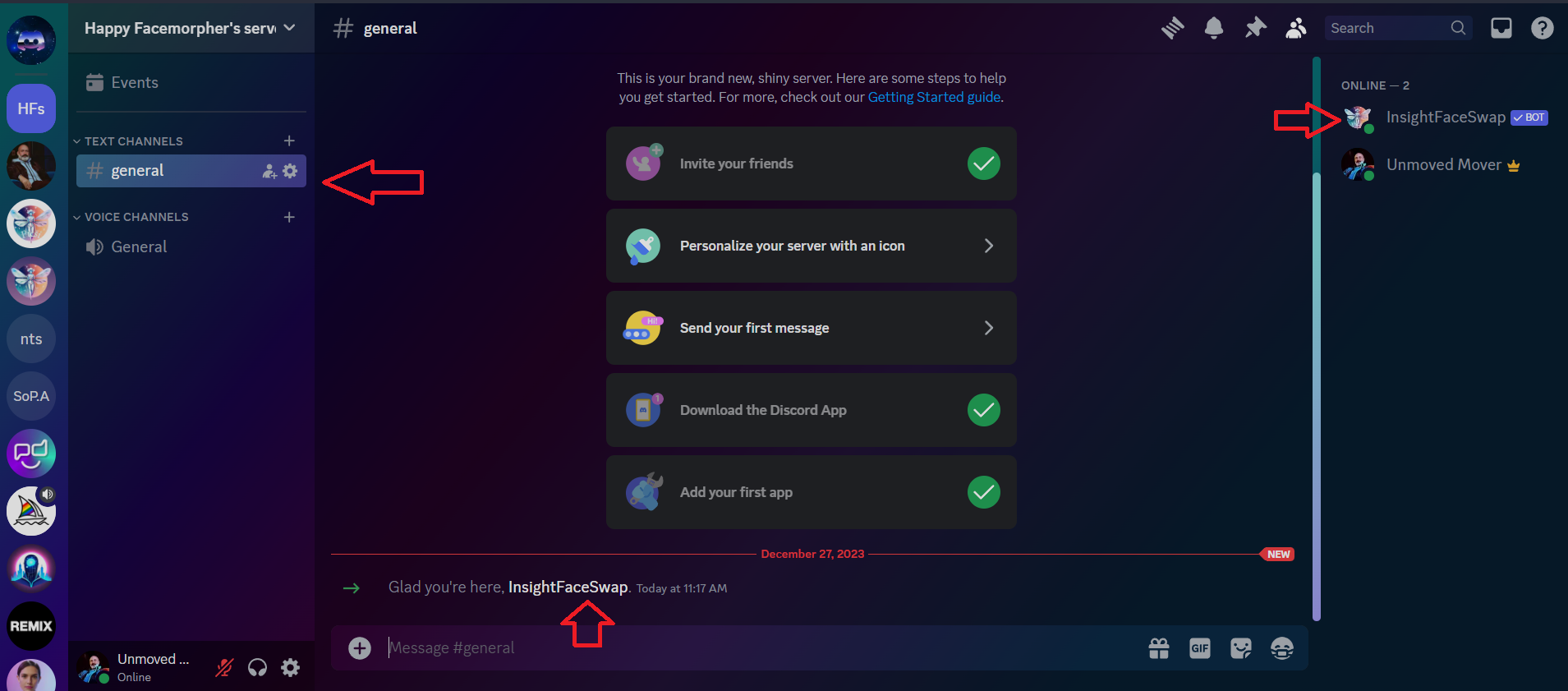
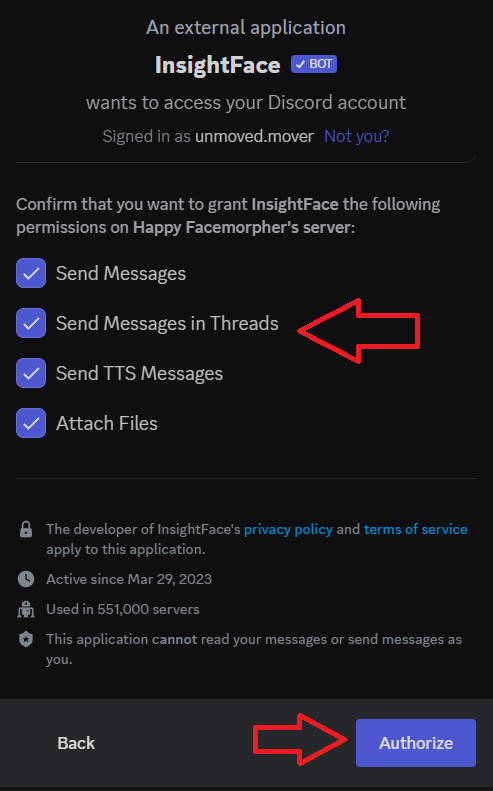
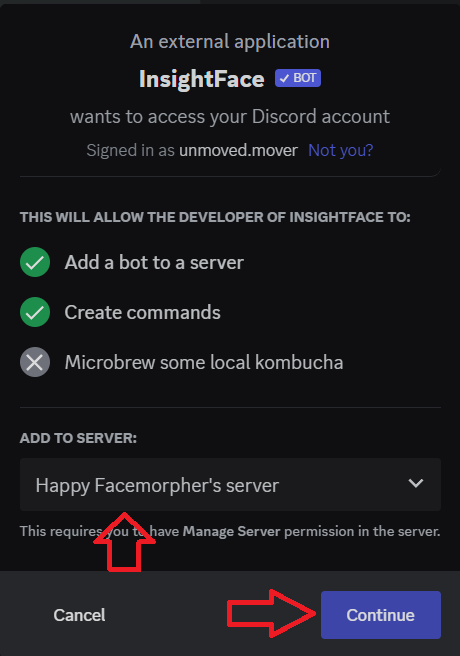
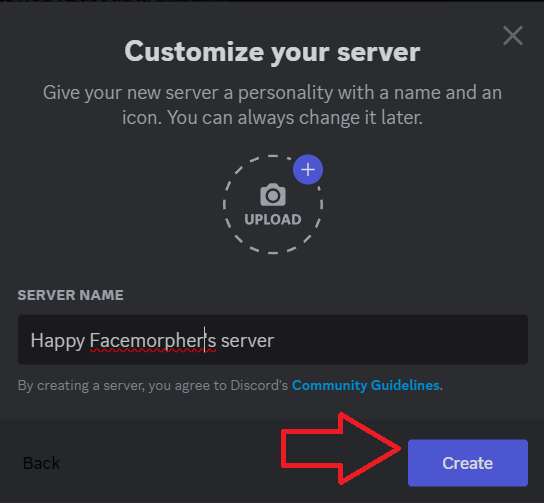
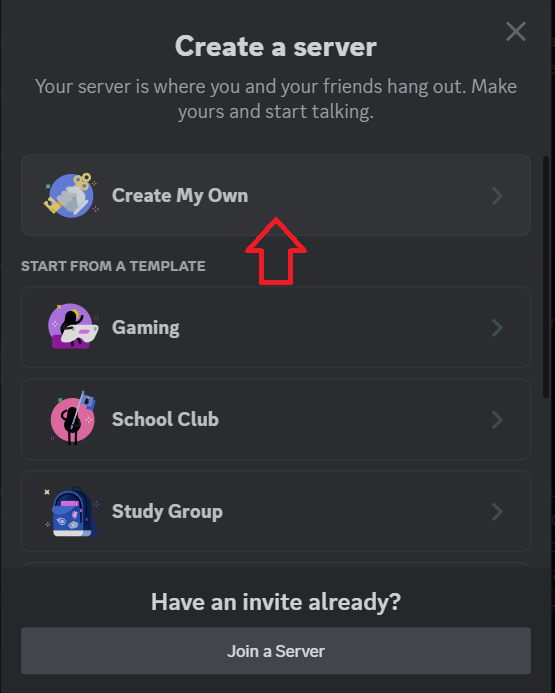

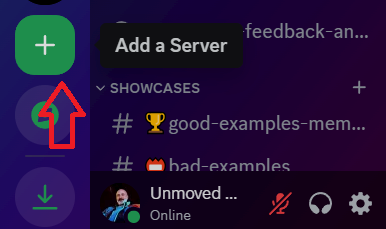
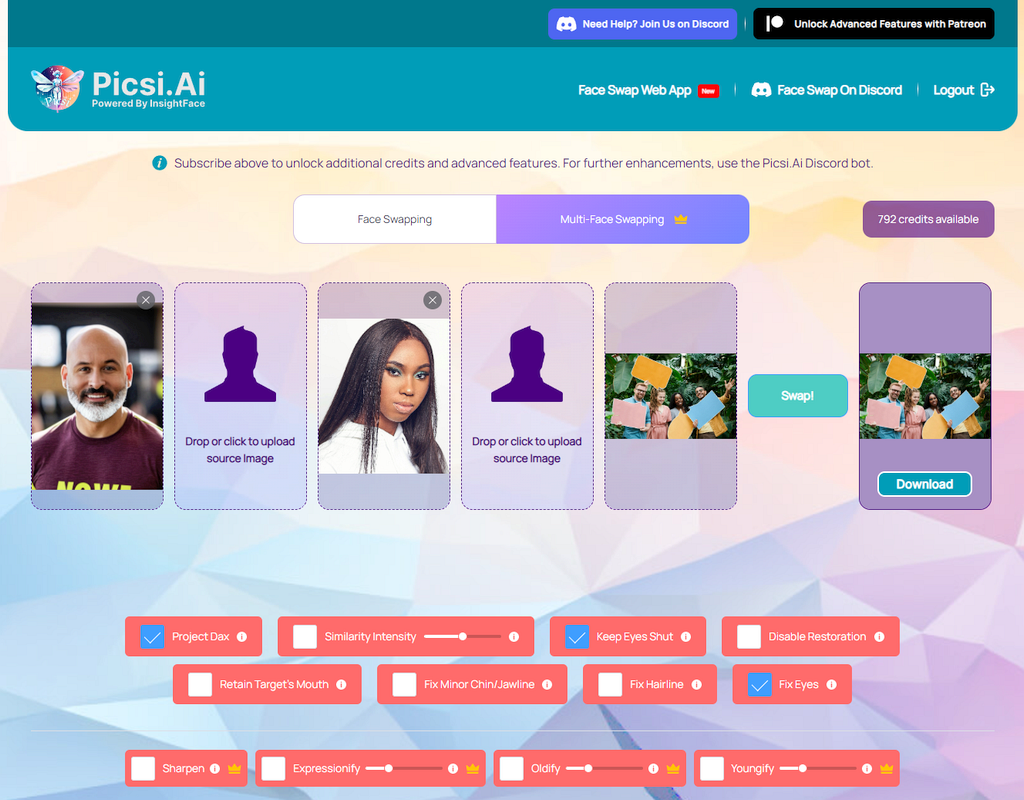
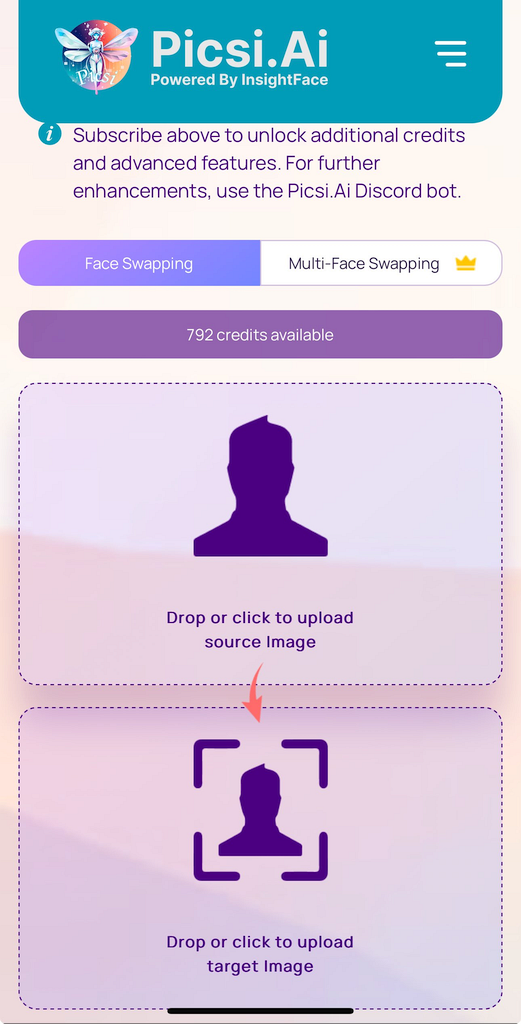

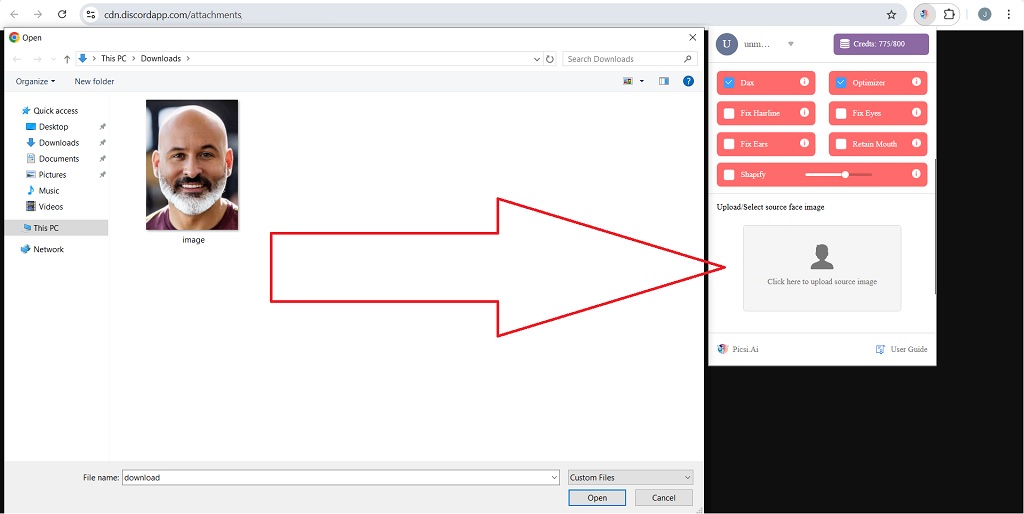
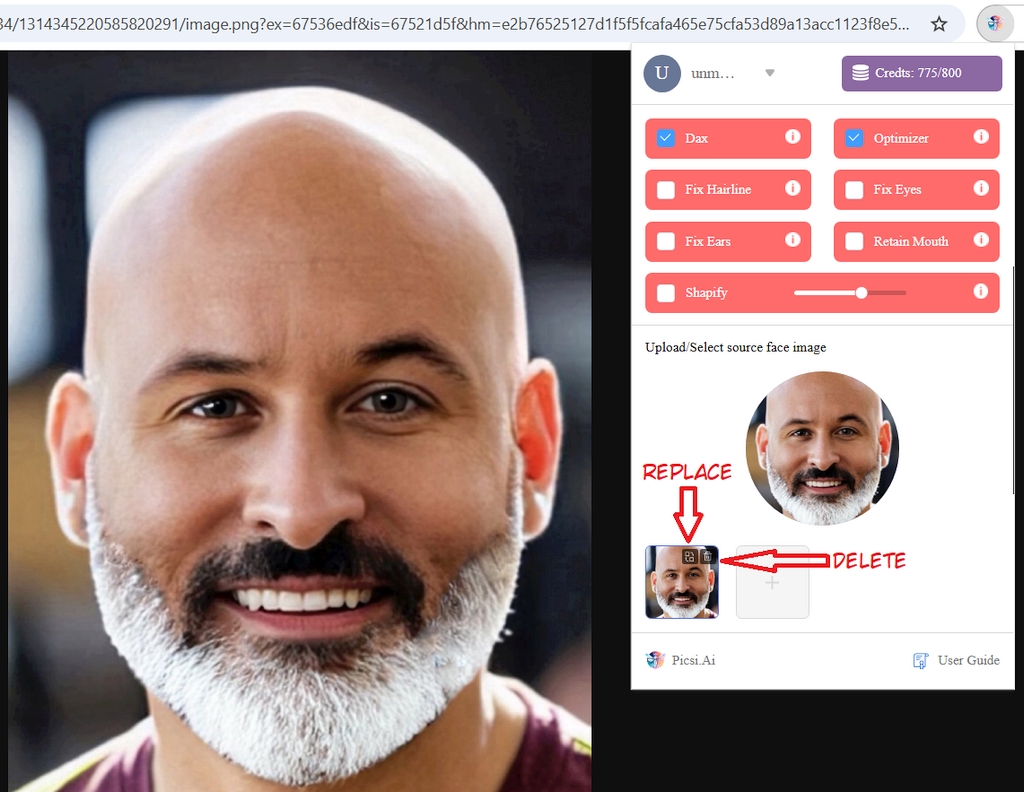
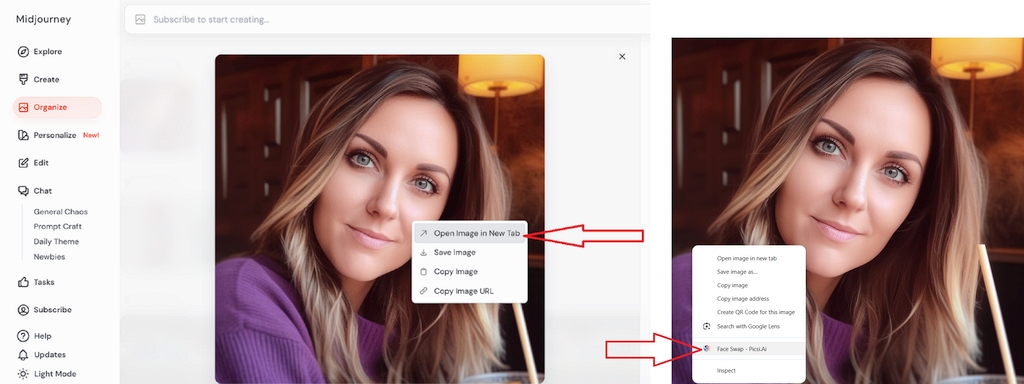
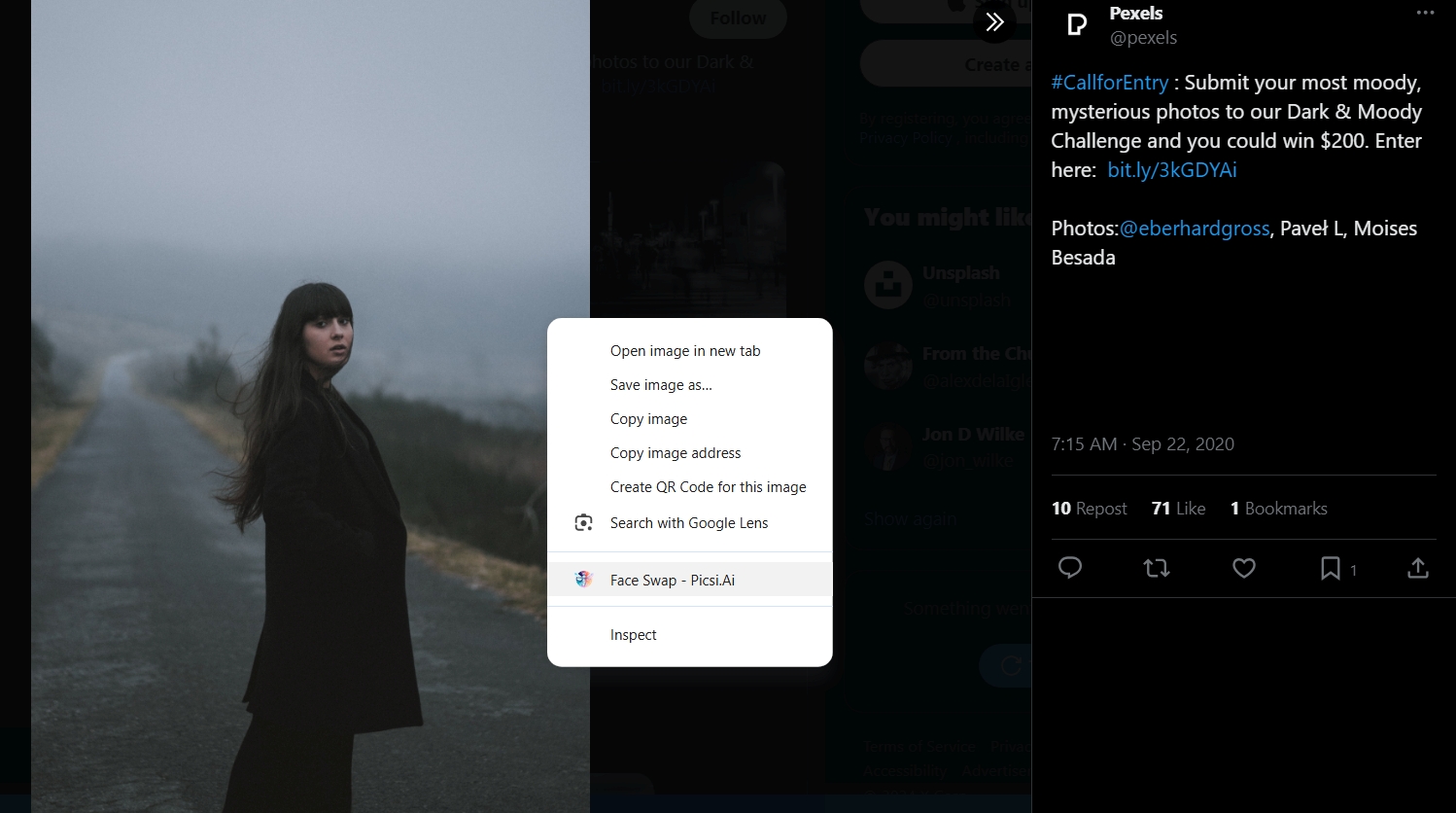

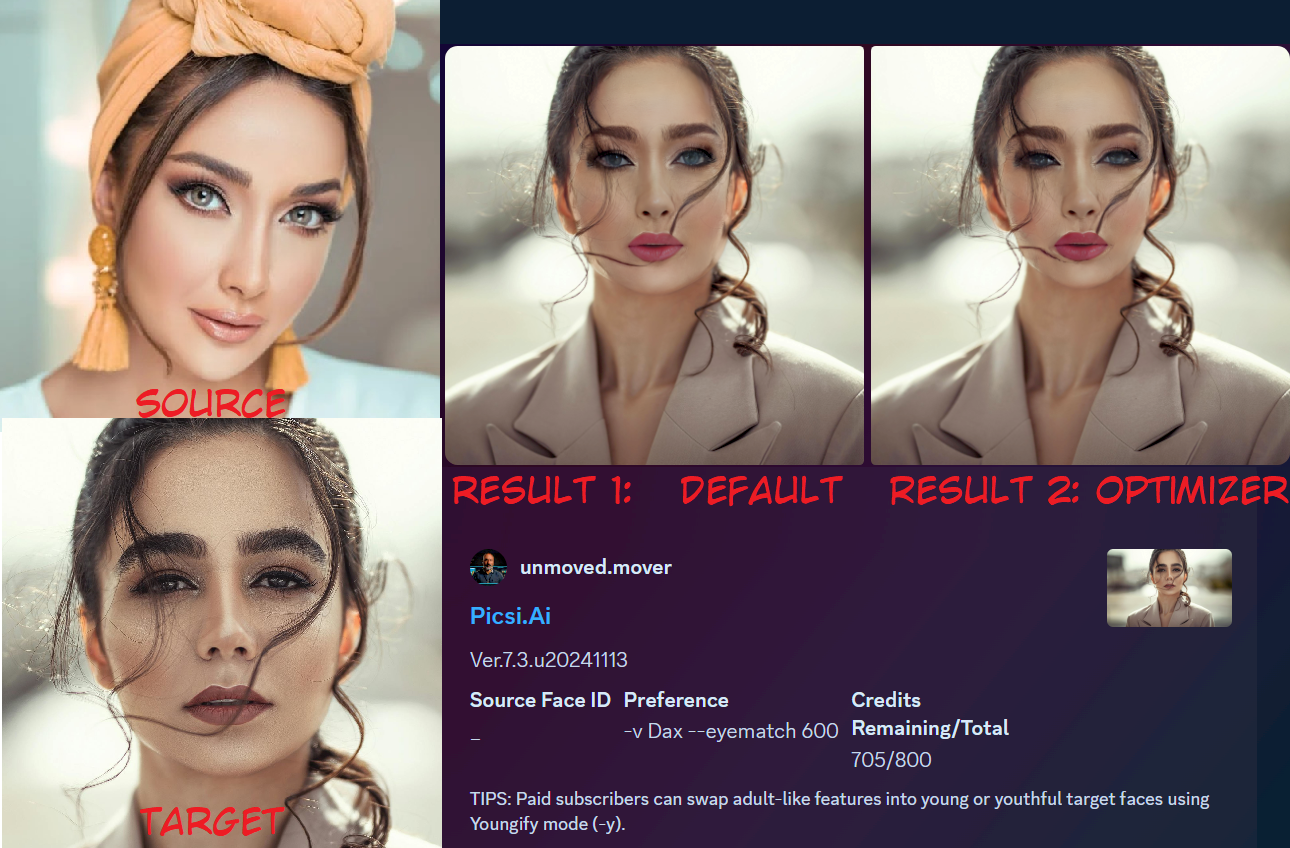
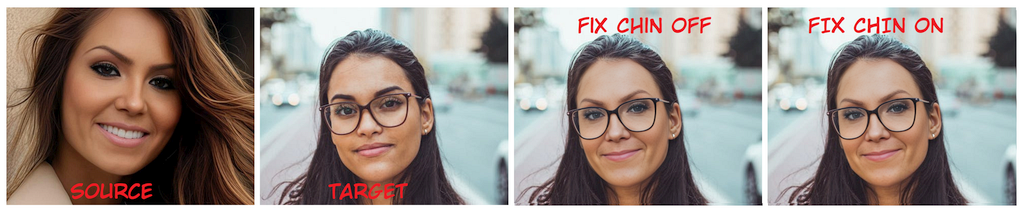



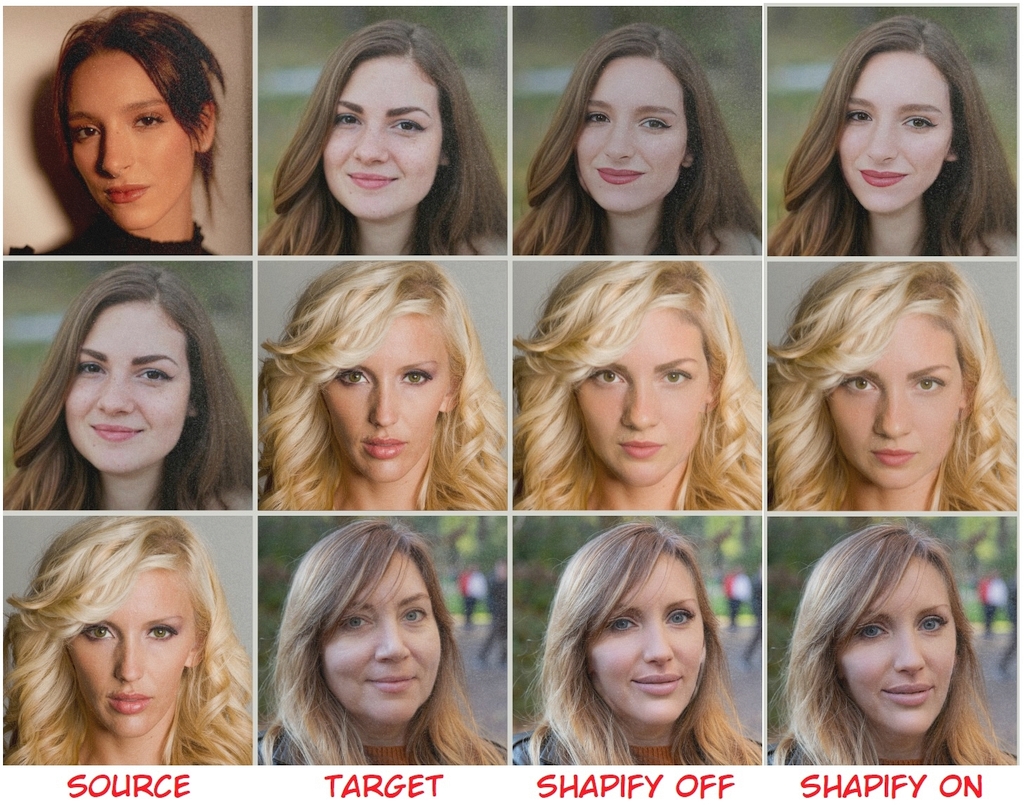

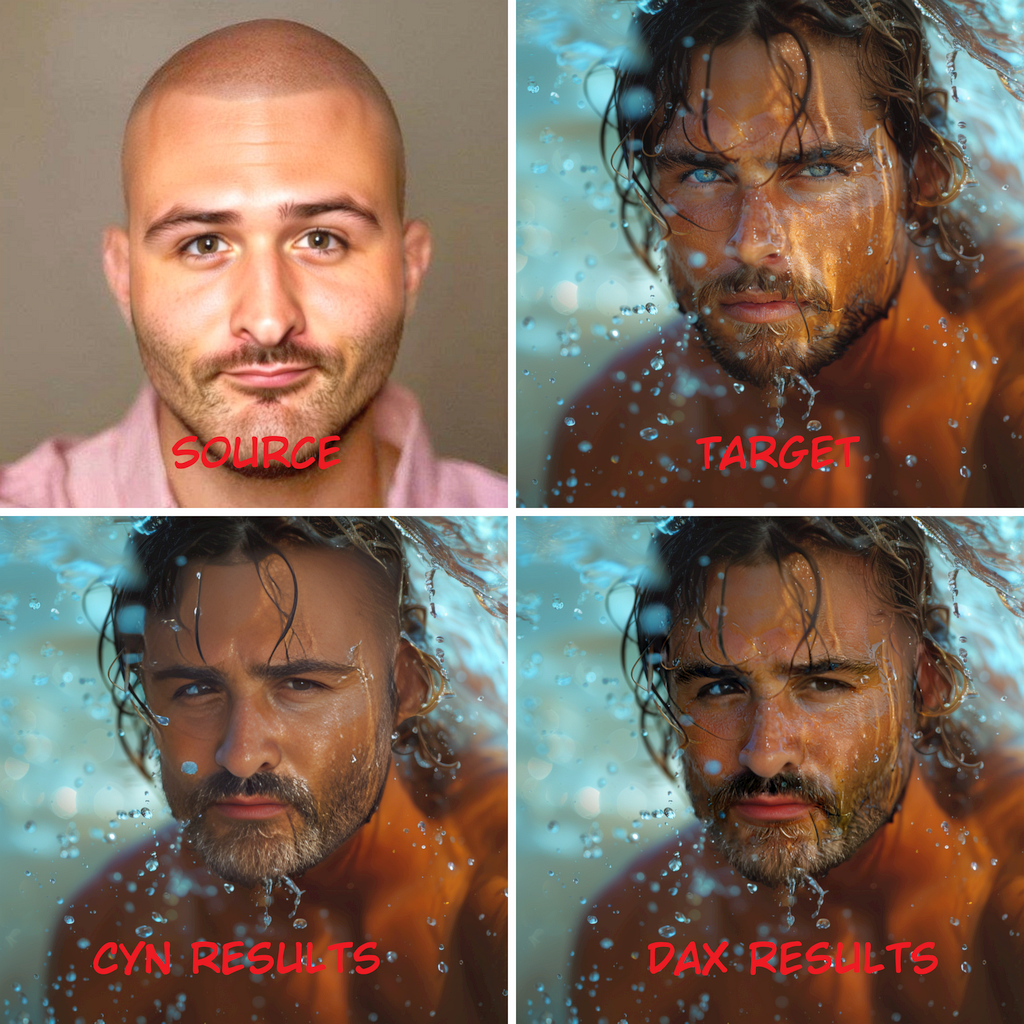
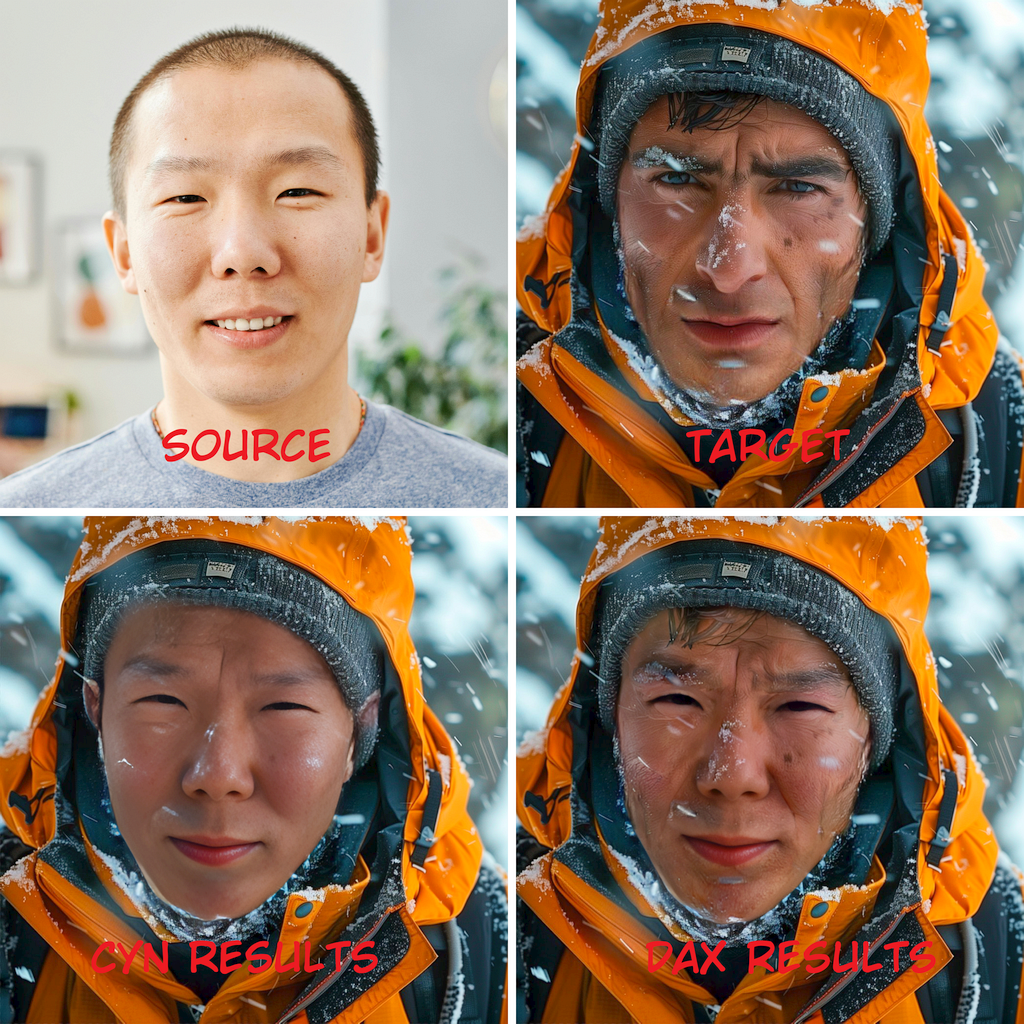

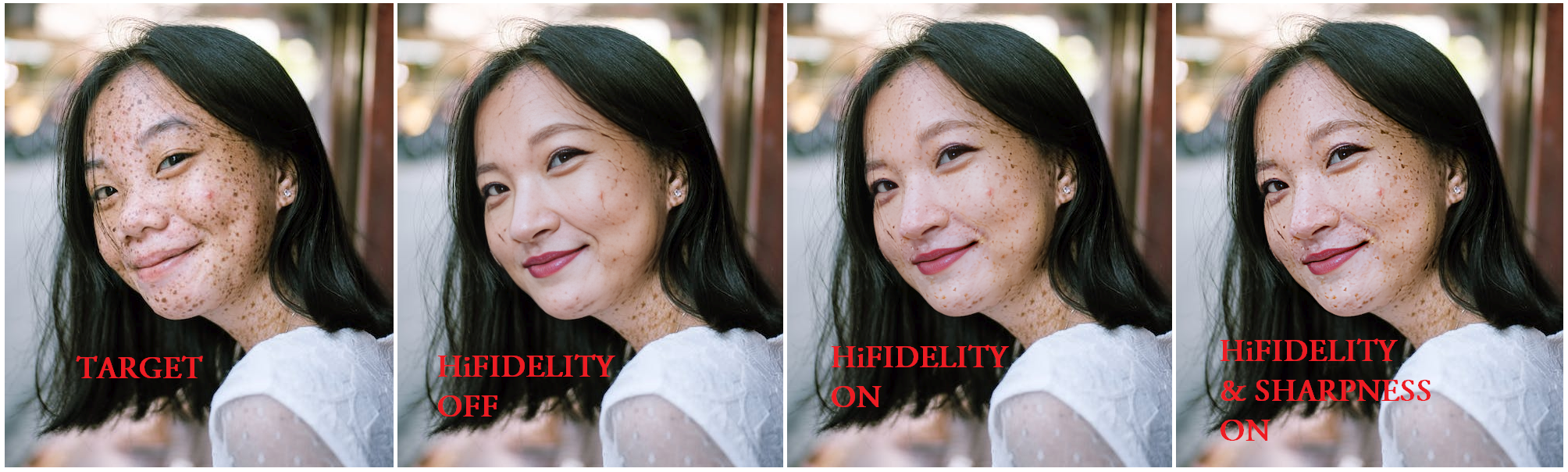
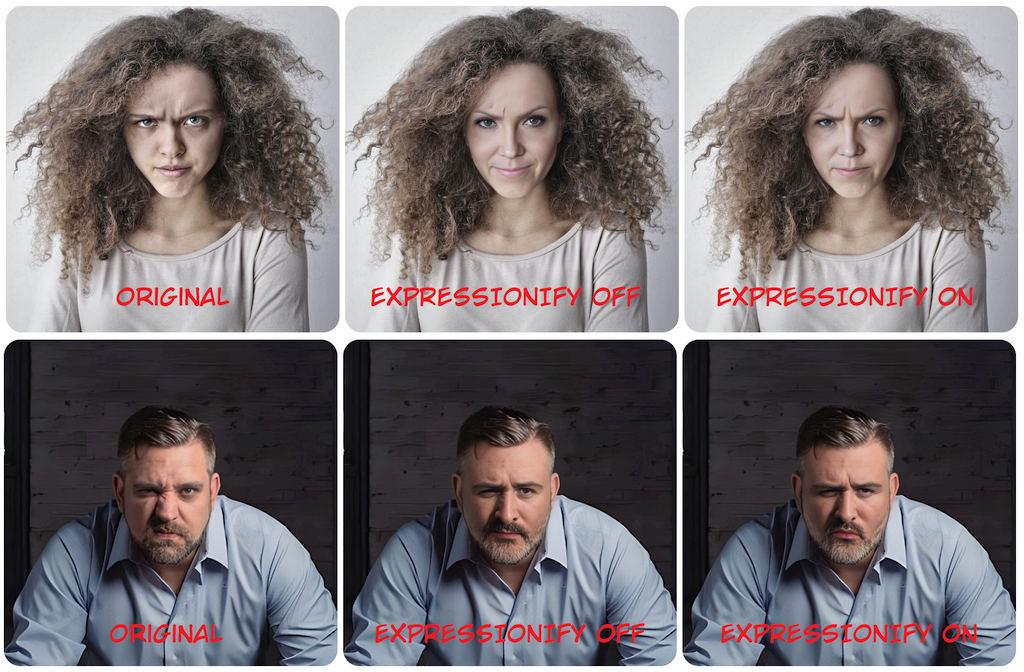



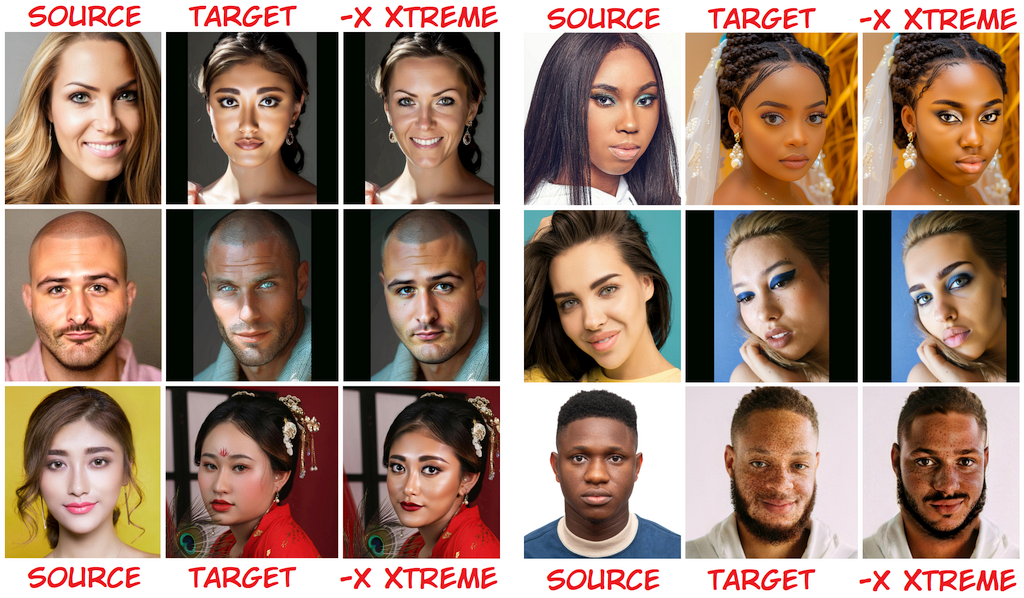

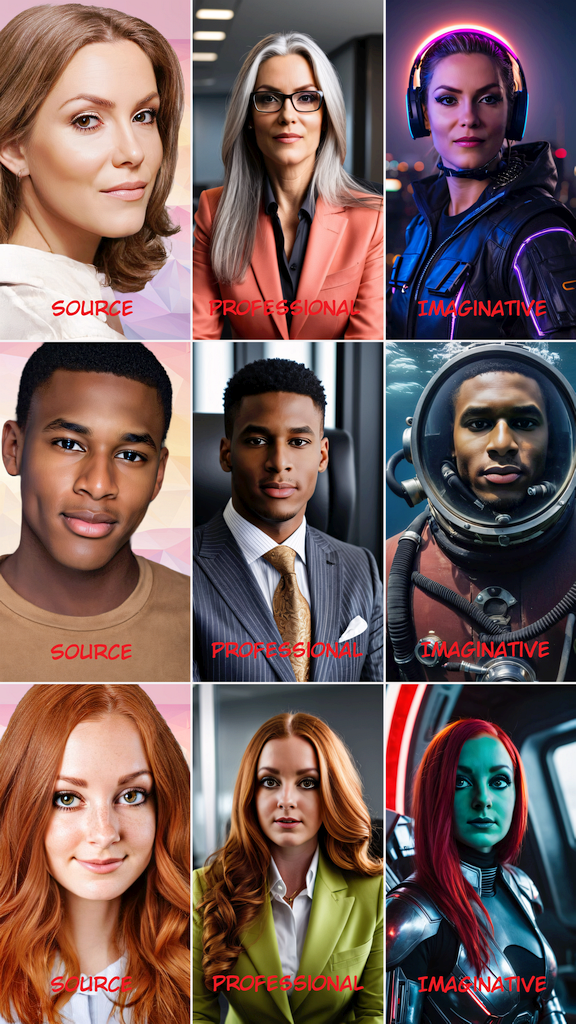
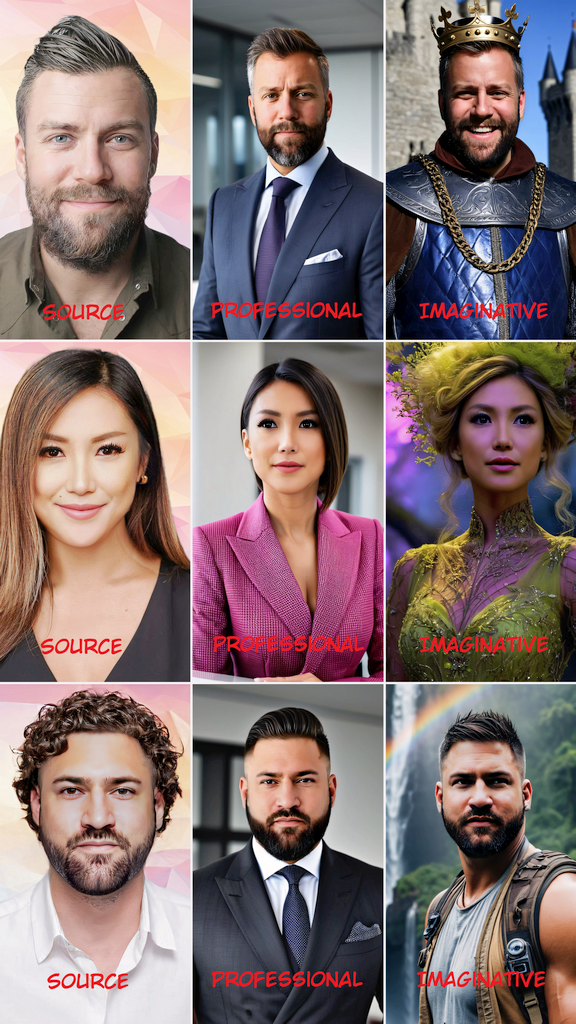





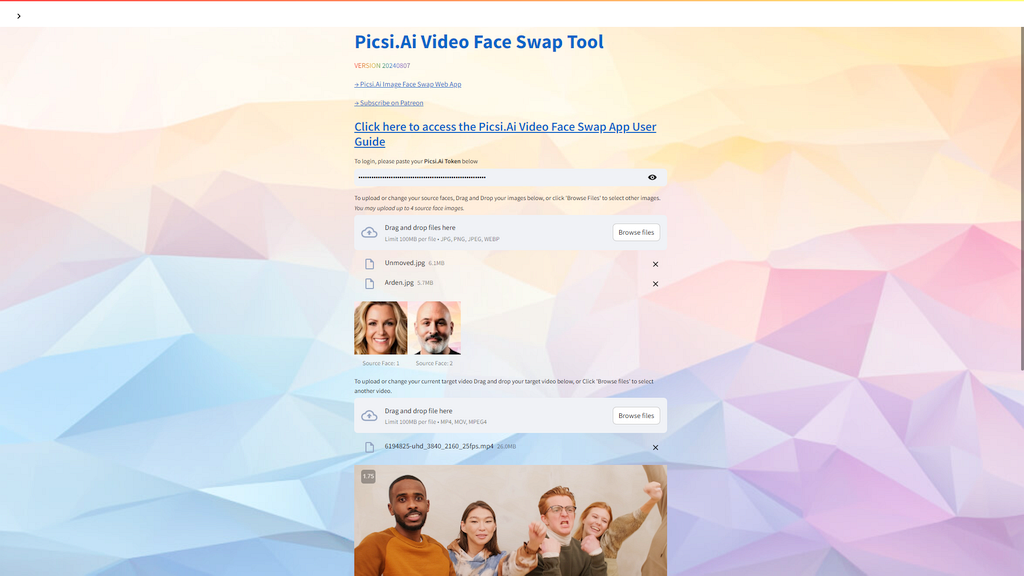
.gif)
.gif)
.gif)
.gif)
.gif)